-
Notifications
You must be signed in to change notification settings - Fork 125
Tutorial Shapes2d
There are two built-in 2D primitive shapes that OpenSCAD provides: square(), and circle().
You can still use them in the familiar ways that OpenSCAD provides:
include <BOSL2/std.scad>
square([60,40], center=true);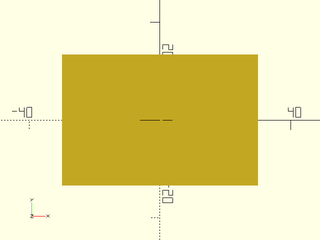
include <BOSL2/std.scad>
circle(r=50);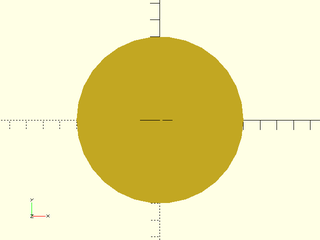
include <BOSL2/std.scad>
circle(d=100, $fn=8);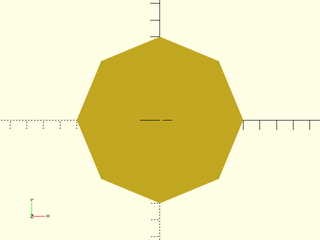
These modules have also been enhanced in the BOSL2 library in three ways: Anchoring, spin, and attachability.
When you create a square(), you can specify what corner or side will be anchored at the
origin. This is used in place of the center= argument, and is more flexible. The anchor=
argument takes a vector as a value, pointing roughly towards the side or corner you
want to align to the origin. For example, to align the center of the back edge to the
origin, set the anchor to [0,1]:
include <BOSL2/std.scad>
square([60,40], anchor=[0,1]);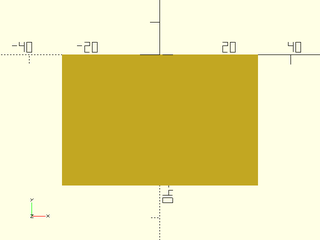
To align the front right corner to the origin:
include <BOSL2/std.scad>
square([60,40], anchor=[1,-1]);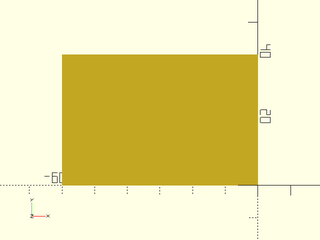
To center:
include <BOSL2/std.scad>
square([60,40], anchor=[0,0]);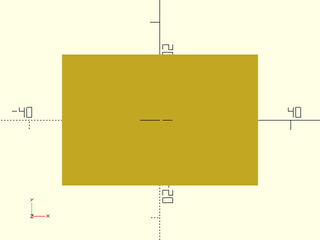
To make it clearer when giving vectors, there are several standard vector constants defined:
| Constant | Direction | Value |
|---|---|---|
LEFT |
X- | [-1, 0, 0] |
RIGHT |
X+ | [ 1, 0, 0] |
FRONT/FORWARD/FWD
|
Y- | [ 0,-1, 0] |
BACK |
Y+ | [ 0, 1, 0] |
BOTTOM/BOT/BTM/DOWN
|
Z- |
[ 0, 0,-1] (3D only.) |
TOP/UP
|
Z+ |
[ 0, 0, 1] (3D only.) |
CENTER/CTR
|
Centered | [ 0, 0, 0] |
Note that even though these are 3D vectors, you can use most of them,
(except UP/DOWN, of course) for anchors in 2D shapes:
include <BOSL2/std.scad>
square([60,40], anchor=BACK);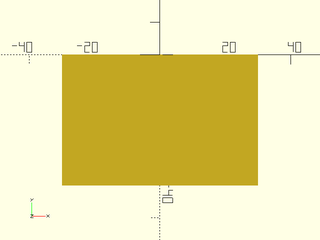
include <BOSL2/std.scad>
square([60,40], anchor=CENTER);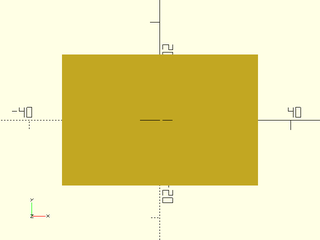
You can add vectors together to point to corners:
include <BOSL2/std.scad>
square([60,40], anchor=FRONT+RIGHT);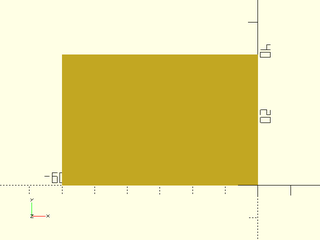
For circle(), the anchor vector can point at any part of the circle perimeter:
include <BOSL2/std.scad>
circle(d=50, anchor=polar_to_xy(1,150));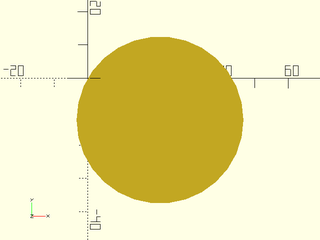
Note that the radius does not matter for the anchor because only the
anchor's direction affects the result. You can see the typical anchor
points by giving show_anchors() as a child of the shape:
include <BOSL2/std.scad>
square([60,40], center=true)
show_anchors();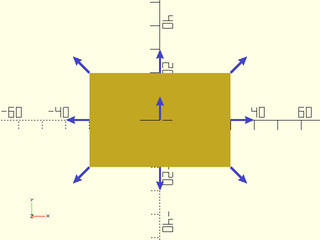
include <BOSL2/std.scad>
circle(d=50)
show_anchors();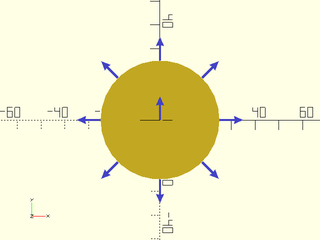
The second way that square() and circle() have been enhanced is with spin. When you create
the shape, you can spin it in place with the spin= argument. You just pass it a number of
degrees to rotate clockwise:
include <BOSL2/std.scad>
square([60,40], anchor=CENTER, spin=30);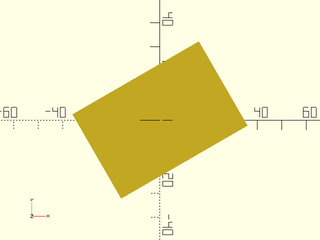
Anchoring or centering is performed before the spin:
include <BOSL2/std.scad>
square([60,40], anchor=BACK, spin=30);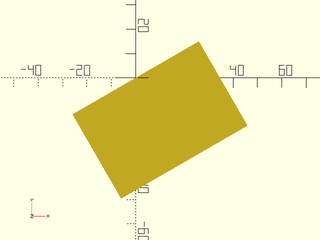
For circles, spin can be useful when $fn= is also given:
include <BOSL2/std.scad>
circle(d=50, $fn=6, spin=15);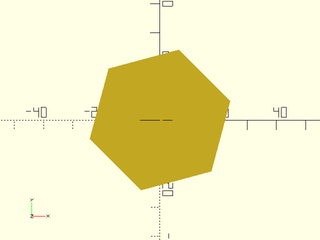
Since anchoring is performed before spin, you can use them together to spin around the anchor:
include <BOSL2/std.scad>
circle(d=50, $fn=6, anchor=LEFT, spin=15);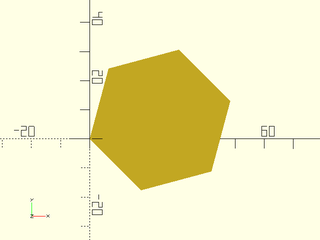
The third way square() and circle() have been enhanced is that you can attach them together
at anchoring points in various ways. This is done by making one shape a child of the shape
you want to attach to. By default, just making one shape a child of the other will position
the child shape at the center of the parent shape.
include <BOSL2/std.scad>
square(50, center=true)
#square(50, spin=45, center=true);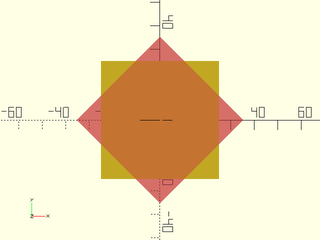
include <BOSL2/std.scad>
square(50, center=true)
#square([20,40], anchor=FWD);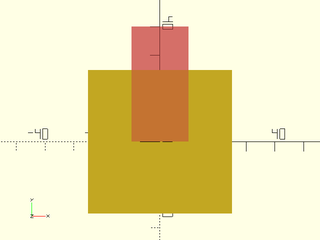
By adding the position() module, you can position the child at any anchorpoint on the parent:
include <BOSL2/std.scad>
square(50, center=true)
position(BACK)
#square(25, spin=45, center=true);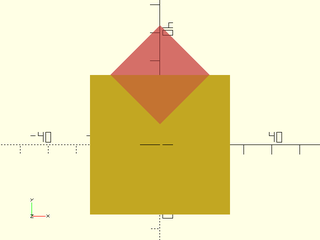
include <BOSL2/std.scad>
square(50, center=true)
position(FWD+RIGHT)
#square(25, spin=45, center=true);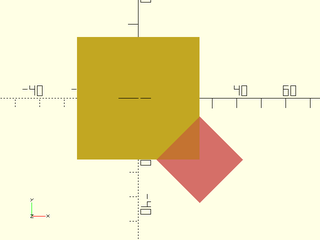
include <BOSL2/std.scad>
circle(d=50)
position(polar_to_xy(1,60))
#circle(d=10);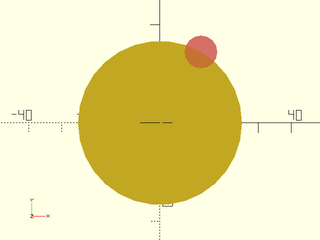
Anchorpoints aren't just positions on the parent, though. They also have an orientation. In most
cases, the orientation of an anchorpoint is outward away from the face of the wall, generally away
from the center of the shape. You can see this with the show_anchors() module:
include <BOSL2/std.scad>
square(50, center=true)
show_anchors();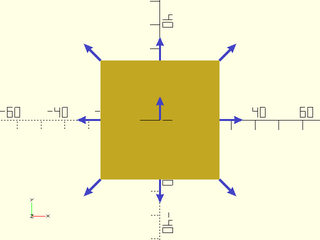
include <BOSL2/std.scad>
circle(d=50)
show_anchors();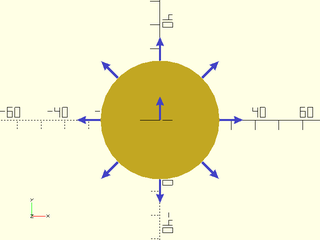
If you want to orient the child to match the orientation of an anchorpoint, you can use the orient()
module. It does not position the child. It only rotates it:
include <BOSL2/std.scad>
square(50, center=true)
orient(anchor=LEFT)
#square([10,40], anchor=FWD);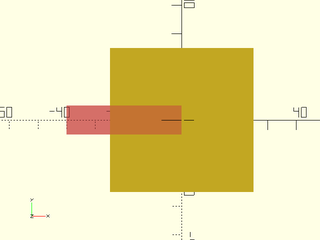
include <BOSL2/std.scad>
square(50, center=true)
orient(anchor=FWD)
#square([10,40], anchor=FWD);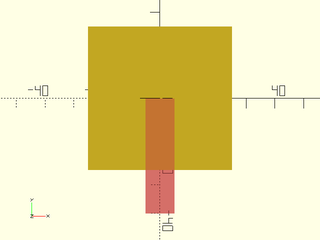
include <BOSL2/std.scad>
square(50, center=true)
orient(anchor=RIGHT)
#square([10,40], anchor=FWD);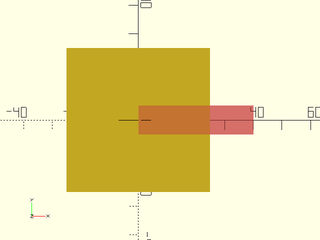
include <BOSL2/std.scad>
circle(d=50)
orient(polar_to_xy(1,30))
#square([10,40], anchor=FWD);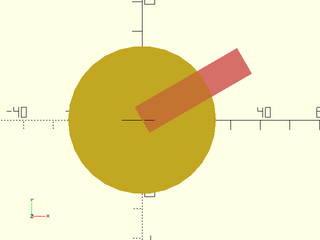
You can use position() and orient() together to both position and orient to an anchorpoint:
include <BOSL2/std.scad>
square(50, center=true)
position(RIGHT+BACK)
orient(anchor=RIGHT+BACK)
#square([10,40], anchor=FWD);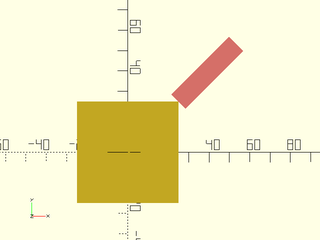
include <BOSL2/std.scad>
circle(d=50)
position(polar_to_xy(1,30))
orient(polar_to_xy(1,30))
#square([10,40], anchor=FWD);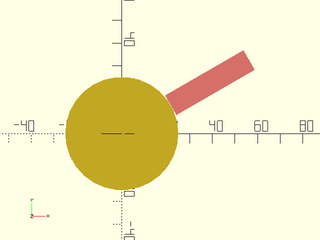
But it's simpler to just use the attach() module to do both at once:
include <BOSL2/std.scad>
square(50, center=true)
attach(LEFT+BACK)
#square([10,40], anchor=FWD);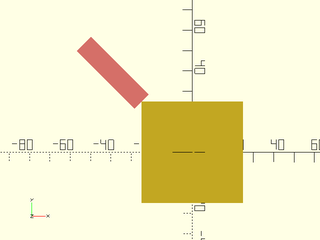
include <BOSL2/std.scad>
circle(d=50)
attach(polar_to_xy(1,30))
#square([10,40], center=true);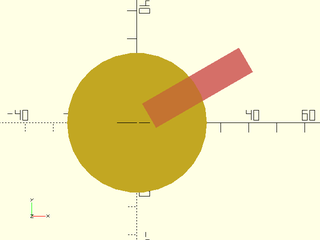
Instead of specifying the anchor= in the child, you can pass a second argument to attach()
that tells it which side of the child to attach to the parent:
include <BOSL2/std.scad>
square([10,50], center=true)
attach(BACK, LEFT)
#square([10,40], center=true);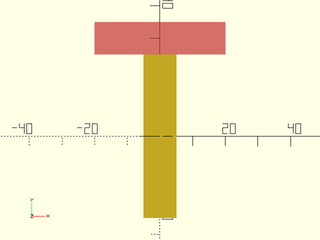
include <BOSL2/std.scad>
circle(d=50)
attach(polar_to_xy(1,30), LEFT)
#square([10,40], center=true);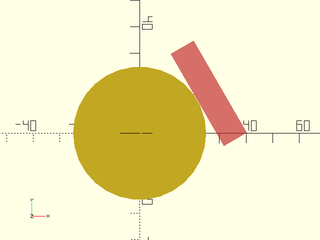
The BOSL2 library provides an alternative to square(), that support more features. It is
called rect(). You can use it in the same way you use square(), but it also provides
extended functionality. For example, it allows you to round the corners:
include <BOSL2/std.scad>
rect([60,40], rounding=10);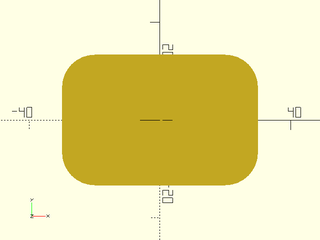
Or chamfer them:
include <BOSL2/std.scad>
rect([60,40], chamfer=10);
You can even specify which corners get rounded or chamfered. If you pass a
list of four size numbers to the rounding= or chamfer= arguments, it will
give each corner its own size. In order, it goes from the back-right (quadrant I)
corner, counter-clockwise around to the back-left (quadrant II) corner, to the
forward-left (quadrant III) corner, to the forward-right (quadrant IV) corner:
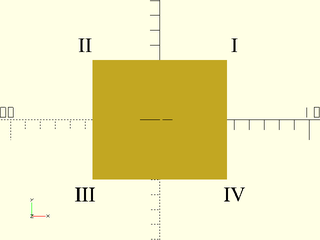
If a size is given as 0, then there is no rounding and/or chamfering for
that quadrant's corner:
include <BOSL2/std.scad>
rect([60,40], rounding=[0,5,10,15]);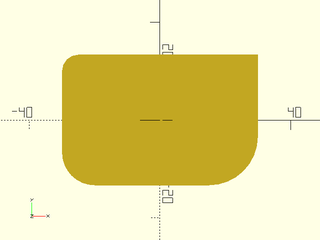
include <BOSL2/std.scad>
rect([60,40], chamfer=[0,5,10,15]);
You can give both rounding= and chamfer= arguments to mix rounding and
chamfering, but only if you specify per corner. If you want a rounding in
a corner, specify a 0 chamfer for that corner, and vice versa:
include <BOSL2/std.scad>
rect([60,40], rounding=[5,0,10,0], chamfer=[0,5,0,15]);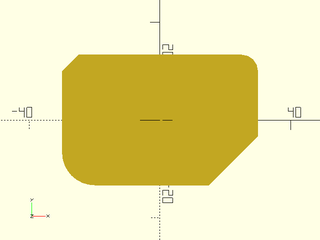
The BOSL2 library also provides an enhanced equivalent of circle() called ellipse().
You can use it in the same way you use circle(), but it also provides extended
functionality. For example, it allows more control over its size.
Since a circle in OpenSCAD can only be approximated by a regular polygon with a number
of straight sides, this can lead to size and shape inaccuracies. To counter this, the
realign= and circum= arguments are also provided.
The realign= argument, if set true, rotates the ellipse() by half the angle
between the polygon sides:
include <BOSL2/std.scad>
ellipse(d=100, $fn=8);
#ellipse(d=100, $fn=8, realign=true);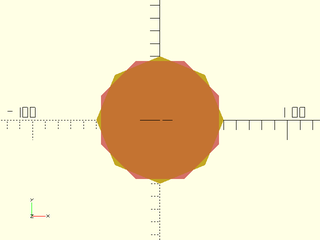
The circum= argument, if true, makes it so that the polygon forming the
ellipse() circumscribes the ideal circle instead of inscribing it.
Inscribing the ideal circle:
include <BOSL2/std.scad>
color("green") ellipse(d=100, $fn=360);
ellipse(d=100, $fn=6);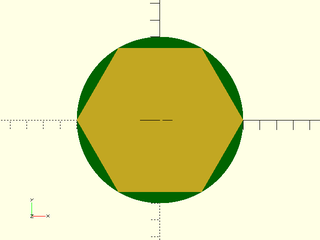
Circumscribing the ideal circle:
include <BOSL2/std.scad>
ellipse(d=100, $fn=6, circum=true);
color("green") ellipse(d=100, $fn=360);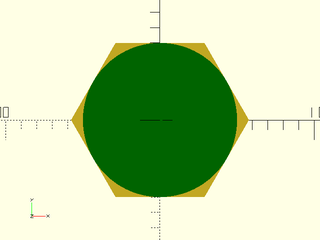
The ellipse() module, as its name suggests, can be given separate X and Y radii
or diameters. To do this, just give r= or d= with a list of two radii or
diameters:
include <BOSL2/std.scad>
ellipse(r=[30,20]);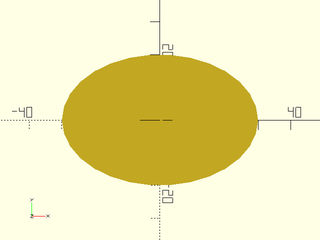
include <BOSL2/std.scad>
ellipse(d=[60,40]);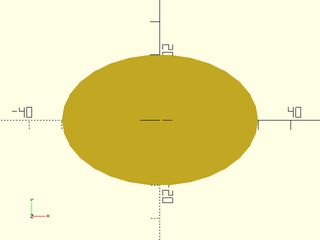
Like circle(), you can anchor, spin and attach ellipse() shapes:
include <BOSL2/std.scad>
ellipse(d=50, anchor=BACK);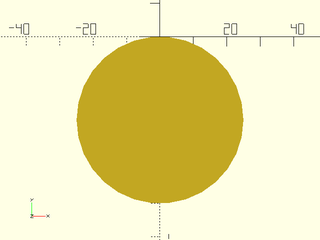
include <BOSL2/std.scad>
ellipse(d=50, anchor=FRONT+RIGHT);
include <BOSL2/std.scad>
ellipse(d=50)
attach(BACK+RIGHT, FRONT+LEFT)
ellipse(d=30);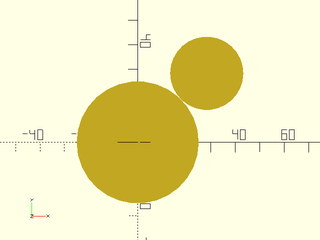
The BOSL2 library provides a simple way to make a 2D right triangle by using the right_triangle() module:
include <BOSL2/std.scad>
right_triangle([40,30]);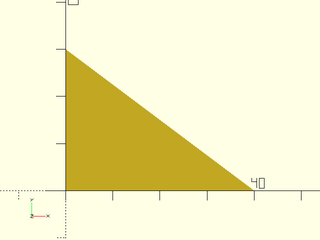
You can use xflip() and yflip() to change which quadrant the triangle is formed in:
include <BOSL2/std.scad>
xflip() right_triangle([40,30]);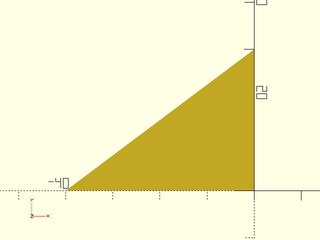
include <BOSL2/std.scad>
yflip() right_triangle([40,30]);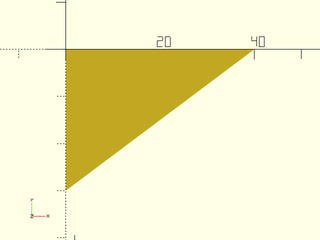
include <BOSL2/std.scad>
xflip() yflip() right_triangle([40,30]);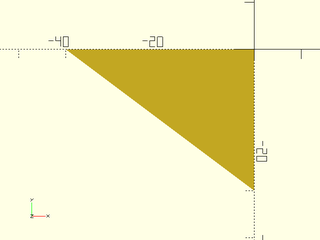
Or, alternatively, just rotate it into the correct quadrant with spin=:
include <BOSL2/std.scad>
right_triangle([40,30], spin=90);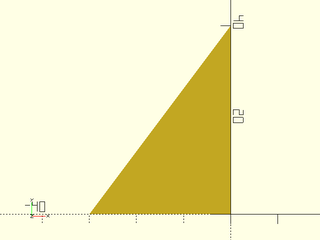
include <BOSL2/std.scad>
right_triangle([40,30], spin=-90);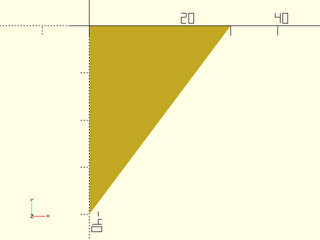
You can also use anchoring with right triangles:
include <BOSL2/std.scad>
right_triangle([40,30], anchor=FWD+RIGHT);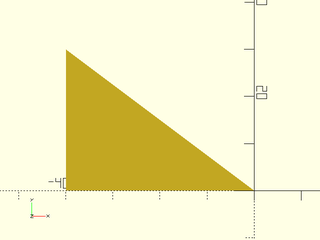
OpenSCAD doesn't provide a simple way to make general 2D triangles, trapezoids, or parallelograms.
The BOSL2 library can provide all of these shapes with the trapezoid() module.
To make a simple triangle, just make one of the widths zero:
include <BOSL2/std.scad>
trapezoid(w1=50, w2=0, h=40);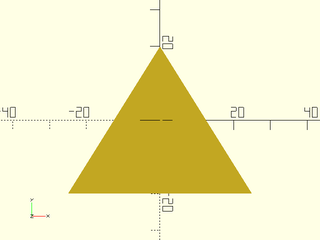
To make a right triangle, you need to use the shift= argument, to shift the back of the trapezoid along the X axis:
include <BOSL2/std.scad>
trapezoid(w1=50, w2=0, h=50, shift=-25);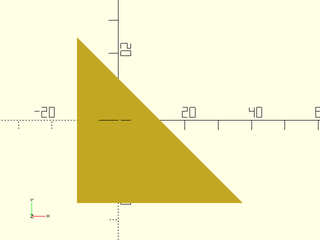
include <BOSL2/std.scad>
trapezoid(w1=50, w2=0, h=50, shift=25);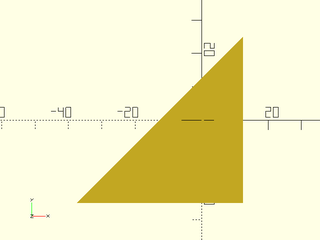
include <BOSL2/std.scad>
trapezoid(w1=0, w2=50, h=50, shift=-25);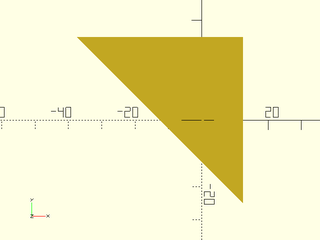
include <BOSL2/std.scad>
trapezoid(w1=0, w2=50, h=50, shift=25);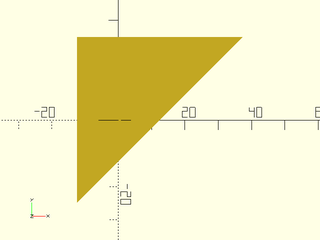
You can make a trapezoid by specifying non-zero widths for both the front (w1=) and back (w2=):
include <BOSL2/std.scad>
trapezoid(w1=30, w2=50, h=50);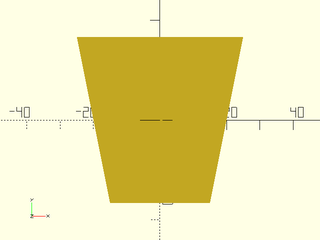
A parallelogram is just a matter of using the same width for front and back, with a shift along the X axis:
include <BOSL2/std.scad>
trapezoid(w1=50, w2=50, shift=20, h=50);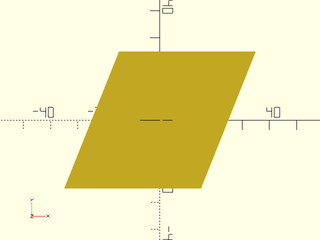
A quadrilateral can be made by having unequal, non-zero front (w1=) and back (w2=) widths, with the back shifted along the X axis:
include <BOSL2/std.scad>
trapezoid(w1=50, w2=30, shift=20, h=50);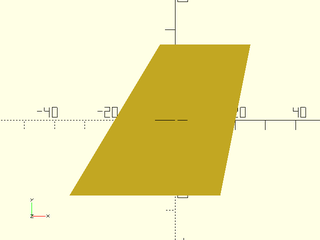
You can use anchor= and spin=, just like with other attachable shapes. However, the anchor
point orientations are based on the side angles of the faces, and may not be what you expect:
include <BOSL2/std.scad>
trapezoid(w1=30, w2=50, h=50)
show_anchors();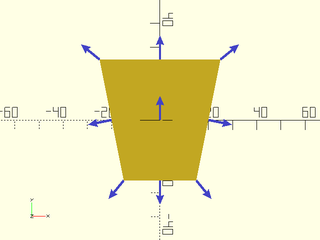
OpenSCAD lets you make regular N-gons (pentagon, hexagon, etc) by using circle() with $fn.
While this is concise, it may be less than obvious at first glance:
include <BOSL2/std.scad>
circle(d=50, $fn=5);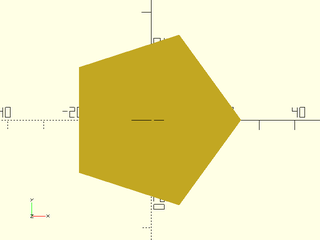
The BOSL2 library has modules that are named more clearly, for common N-gons:
include <BOSL2/std.scad>
pentagon(d=50);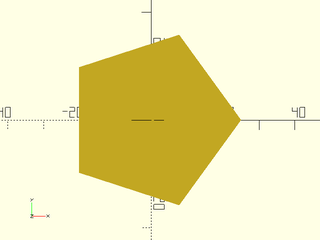
include <BOSL2/std.scad>
hexagon(d=50);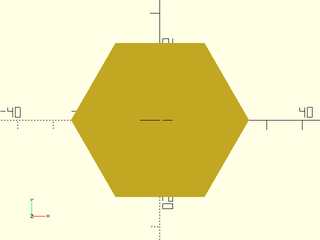
include <BOSL2/std.scad>
octagon(d=50);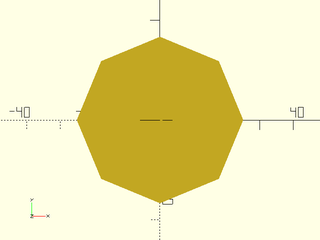
include <BOSL2/std.scad>
regular_ngon(n=7, d=50);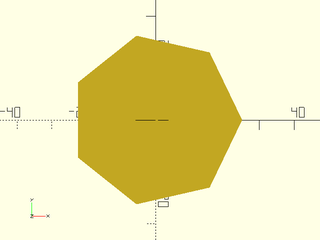
These modules also provide you with extra functionality. They can be sized by side length:
include <BOSL2/std.scad>
pentagon(side=20);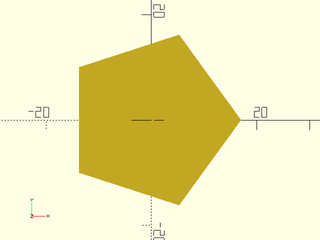
They can be sized by circumscribed circle radius/diameter:
include <BOSL2/std.scad>
pentagon(ir=25);
pentagon(id=50);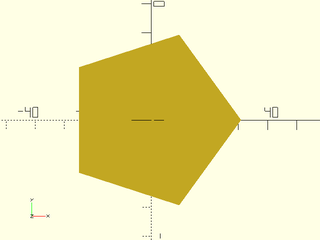
They can be rotated by half a side:
include <BOSL2/std.scad>
left(30) pentagon(d=50, realign=true);
right(30) pentagon(d=50, realign=false);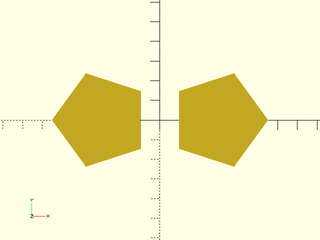
They can be rounded:
include <BOSL2/std.scad>
pentagon(d=50, rounding=10);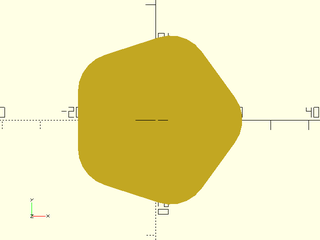
include <BOSL2/std.scad>
hexagon(d=50, rounding=10);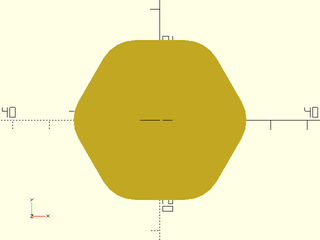
They also have somewhat different attachment behavior. A circle with a small $fn= will
attach things at the ideal circle, not along the created polygon:
include <BOSL2/std.scad>
color("green") stroke(circle(d=50), closed=true);
circle(d=50,$fn=6)
show_anchors();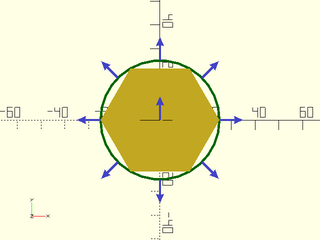
While an N-gon will attach along the polygon itself:
include <BOSL2/std.scad>
hexagon(d=50)
show_anchors(custom=false);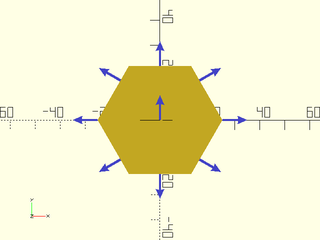
You can use anchor= and spin=, just like with other attachable shapes. However, the anchor
points are based on where the anchor vector would intersect the side of the N-gon, and may not
be where you expect them:
include <BOSL2/std.scad>
pentagon(d=50)
show_anchors(custom=false);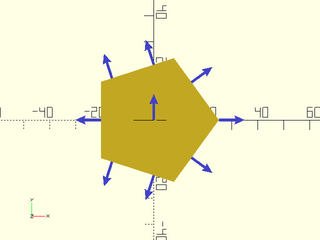
N-gons also have named anchor points for their sides and tips:
include <BOSL2/std.scad>
pentagon(d=30)
show_anchors(std=false);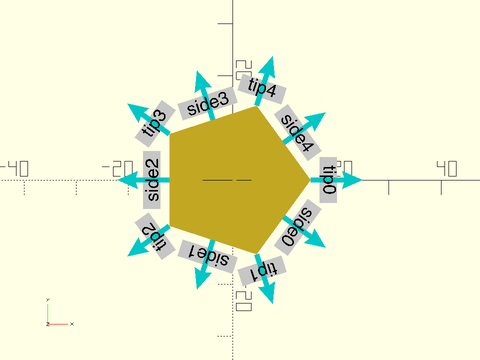
The BOSL2 library has stars as a basic supported shape. They can have any number of points. You can specify a star's shape by point count, inner and outer vertex radius/diameters:
include <BOSL2/std.scad>
star(n=3, id=10, d=50);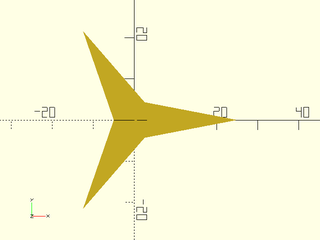
include <BOSL2/std.scad>
star(n=5, id=15, r=25);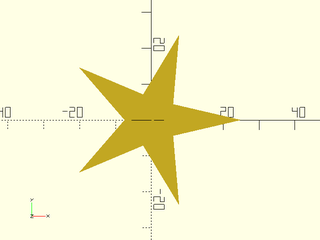
include <BOSL2/std.scad>
star(n=10, id=30, d=50);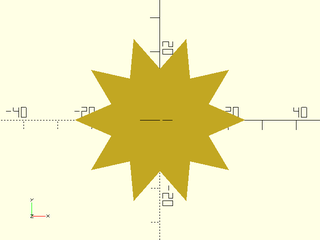
Or you can specify the star shape by point count and number of points to step:
include <BOSL2/std.scad>
star(n=7, step=2, d=50);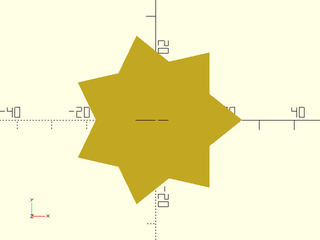
include <BOSL2/std.scad>
star(n=7, step=3, d=50);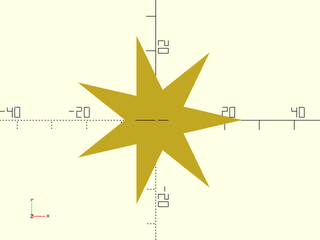
If the realign= argument is given a true value, then the star will be rotated by half a point angle:
include <BOSL2/std.scad>
left(30) star(n=5, step=2, d=50);
right(30) star(n=5, step=2, d=50, realign=true);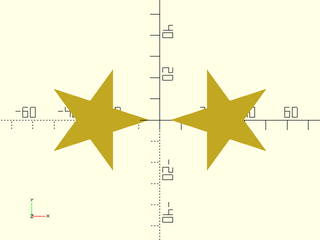
The align_tip= argument can be given a vector so that you can align the first point in a specific direction:
include <BOSL2/std.scad>
star(n=5, ir=15, or=30, align_tip=BACK)
attach("tip0") color("blue") anchor_arrow2d();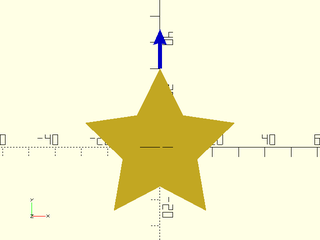
include <BOSL2/std.scad>
star(n=5, ir=15, or=30, align_tip=BACK+RIGHT)
attach("tip0") color("blue") anchor_arrow2d();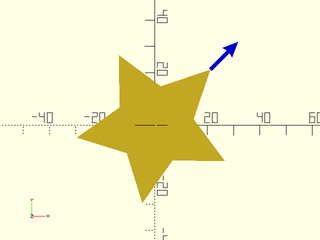
Similarly, the first indentation or pit can be oriented towards a specific vector with align_pit=:
include <BOSL2/std.scad>
star(n=5, ir=15, or=30, align_pit=BACK)
attach("pit0") color("blue") anchor_arrow2d();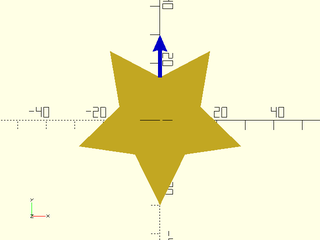
include <BOSL2/std.scad>
star(n=5, ir=15, or=30, align_pit=BACK+RIGHT)
attach("pit0") color("blue") anchor_arrow2d();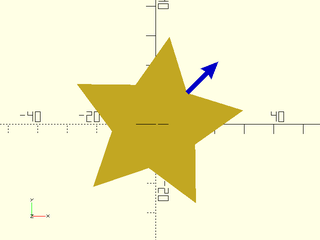
You can use anchor= and spin=, just like with other attachable shapes. However, the anchor
points are based on the furthest extents of the shape, and may not be where you expect them:
include <BOSL2/std.scad>
star(n=5, step=2, d=50)
show_anchors(custom=false);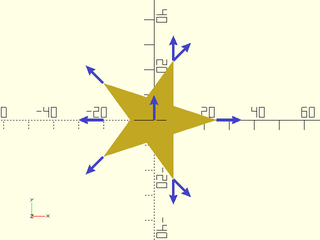
Stars also have named anchor points for their pits, tips, and midpoints between tips:
include <BOSL2/std.scad>
star(n=5, step=2, d=40)
show_anchors(std=false);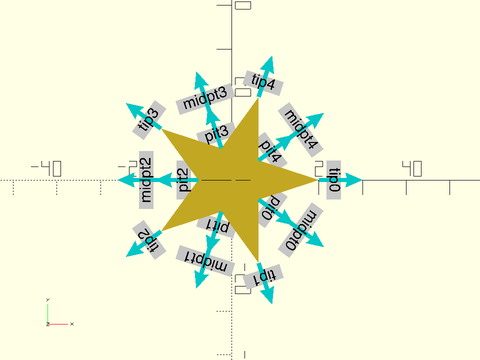
Often when 3D printing, you may want to make a circular hole in a vertical wall. If the hole is
too big, however, the overhang at the top of the hole can cause problems with printing on an
FDM/FFF printer. If you don't want to use support material, you can just use the teardrop shape.
The teardrop2d() module will let you make a 2D version of the teardrop shape, so that you can
extrude it later:
include <BOSL2/std.scad>
teardrop2d(r=20);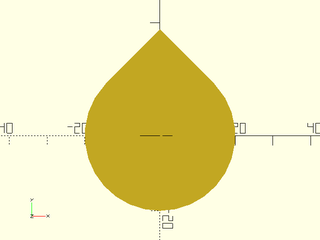
include <BOSL2/std.scad>
teardrop2d(d=50);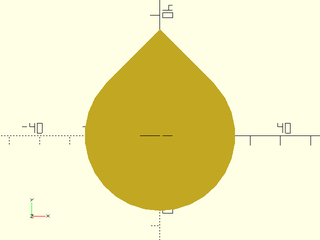
The default overhang angle is 45 degrees, but you can adjust that with the ang= argument:
include <BOSL2/std.scad>
teardrop2d(d=50, ang=30);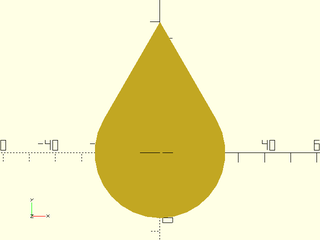
If you prefer to flatten the top of the teardrop, to encourage bridging, you can use the cap_h=
argument:
include <BOSL2/std.scad>
teardrop2d(d=50, cap_h=25);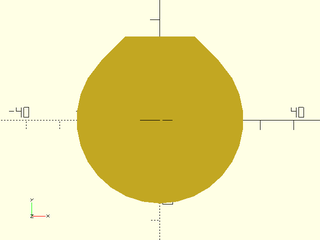
include <BOSL2/std.scad>
teardrop2d(d=50, ang=30, cap_h=30);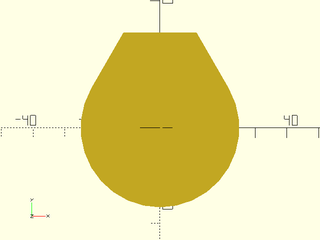
You can use anchor= and spin=, just like with other attachable shapes. However, the anchor
points are based on the furthest extents of the shape, and may not be where you expect them:
include <BOSL2/std.scad>
teardrop2d(d=50, ang=30, cap_h=30)
show_anchors();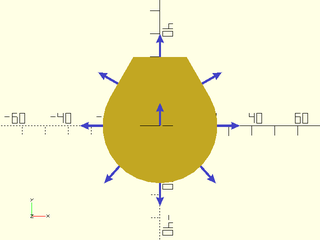
A more unusal shape that BOSL2 provides is Glued Circles. It's basically a pair of circles, connected by what looks like a gloopy glued miniscus:
include <BOSL2/std.scad>
glued_circles(d=30, spread=40);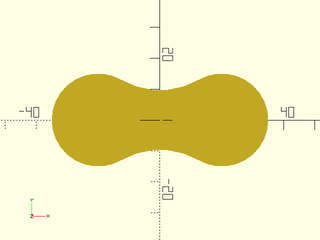
The r=/d= arguments can specify the radius or diameter of the two circles:
include <BOSL2/std.scad>
glued_circles(r=20, spread=45);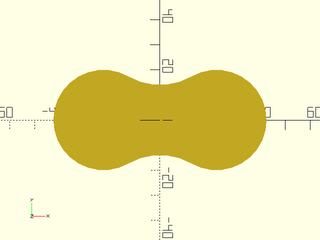
include <BOSL2/std.scad>
glued_circles(d=40, spread=45);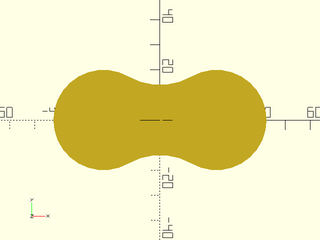
The spread= argument specifies the distance between the centers of the two circles:
include <BOSL2/std.scad>
glued_circles(d=30, spread=30);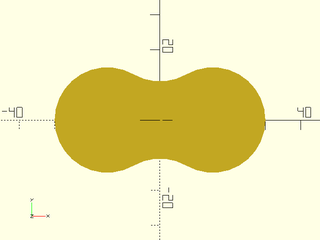
include <BOSL2/std.scad>
glued_circles(d=30, spread=40);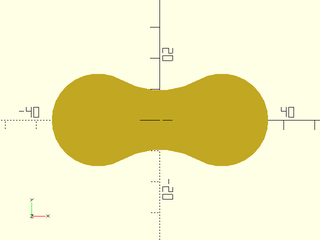
The tangent= argument gives the angle of the tangent of the meniscus on the two circles:
include <BOSL2/std.scad>
glued_circles(d=30, spread=30, tangent=45);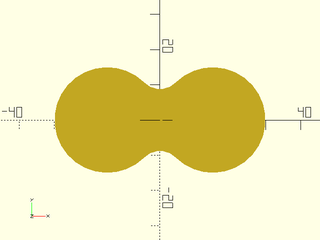
include <BOSL2/std.scad>
glued_circles(d=30, spread=30, tangent=20);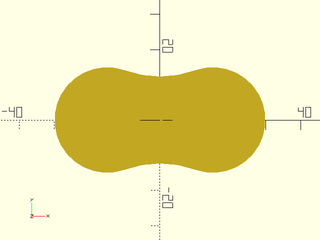
include <BOSL2/std.scad>
glued_circles(d=30, spread=30, tangent=-20);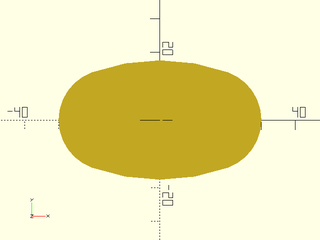
One useful thing you can do is to string a few glued_circle()s in a line then extrude them to make a ribbed wall:
include <BOSL2/std.scad>
$fn=36; s=10;
linear_extrude(height=50,convexity=16,center=true)
xcopies(s*sqrt(2),n=3)
glued_circles(d=s, spread=s*sqrt(2), tangent=45);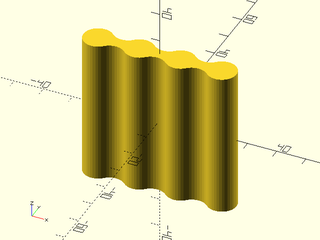
You can use anchor= and spin=, just like with other attachable shapes. However, the anchor
points are based on the furthest extents of the shape, and may not be where you expect them:
include <BOSL2/std.scad>
glued_circles(d=40, spread=40, tangent=45)
show_anchors();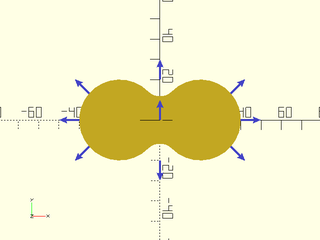
Table of Contents
Function Index
Topics Index
Cheat Sheet
Tutorials
Basic Modeling:
- constants.scad STD
- transforms.scad STD
- attachments.scad STD
- shapes2d.scad STD
- shapes3d.scad STD
- drawing.scad STD
- masks2d.scad STD
- masks3d.scad STD
- distributors.scad STD
- color.scad STD
- partitions.scad STD
- miscellaneous.scad STD
Advanced Modeling:
- paths.scad STD
- regions.scad STD
- skin.scad STD
- vnf.scad STD
- beziers.scad STD
- nurbs.scad
- rounding.scad
- turtle3d.scad
Math:
- math.scad STD
- linalg.scad STD
- vectors.scad STD
- coords.scad STD
- geometry.scad STD
- trigonometry.scad STD
Data Management:
- version.scad STD
- comparisons.scad STD
- lists.scad STD
- utility.scad STD
- strings.scad STD
- structs.scad STD
- fnliterals.scad
Threaded Parts:
Parts:
- ball_bearings.scad
- cubetruss.scad
- gears.scad
- hinges.scad
- joiners.scad
- linear_bearings.scad
- modular_hose.scad
- nema_steppers.scad
- polyhedra.scad
- sliders.scad
- tripod_mounts.scad
- walls.scad
- wiring.scad
STD = Included in std.scad