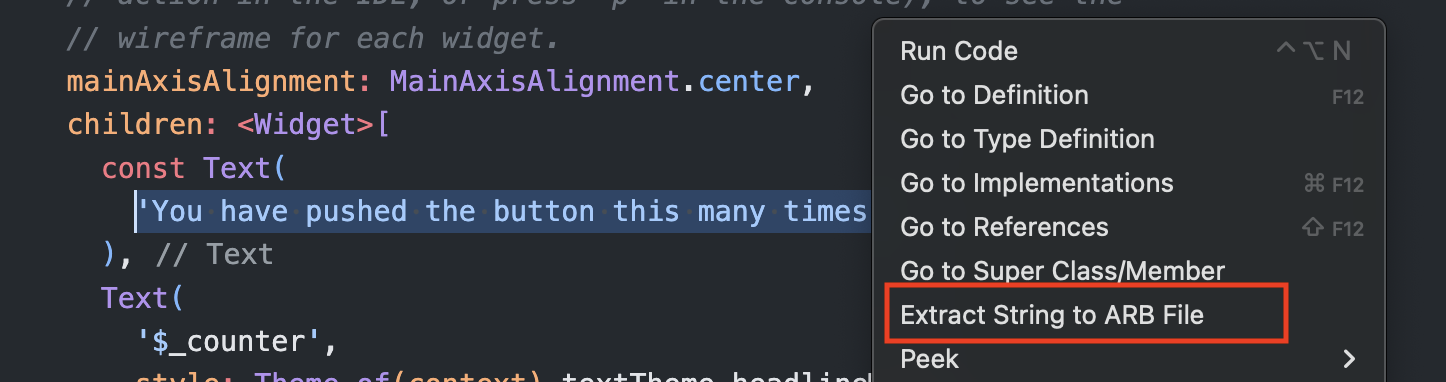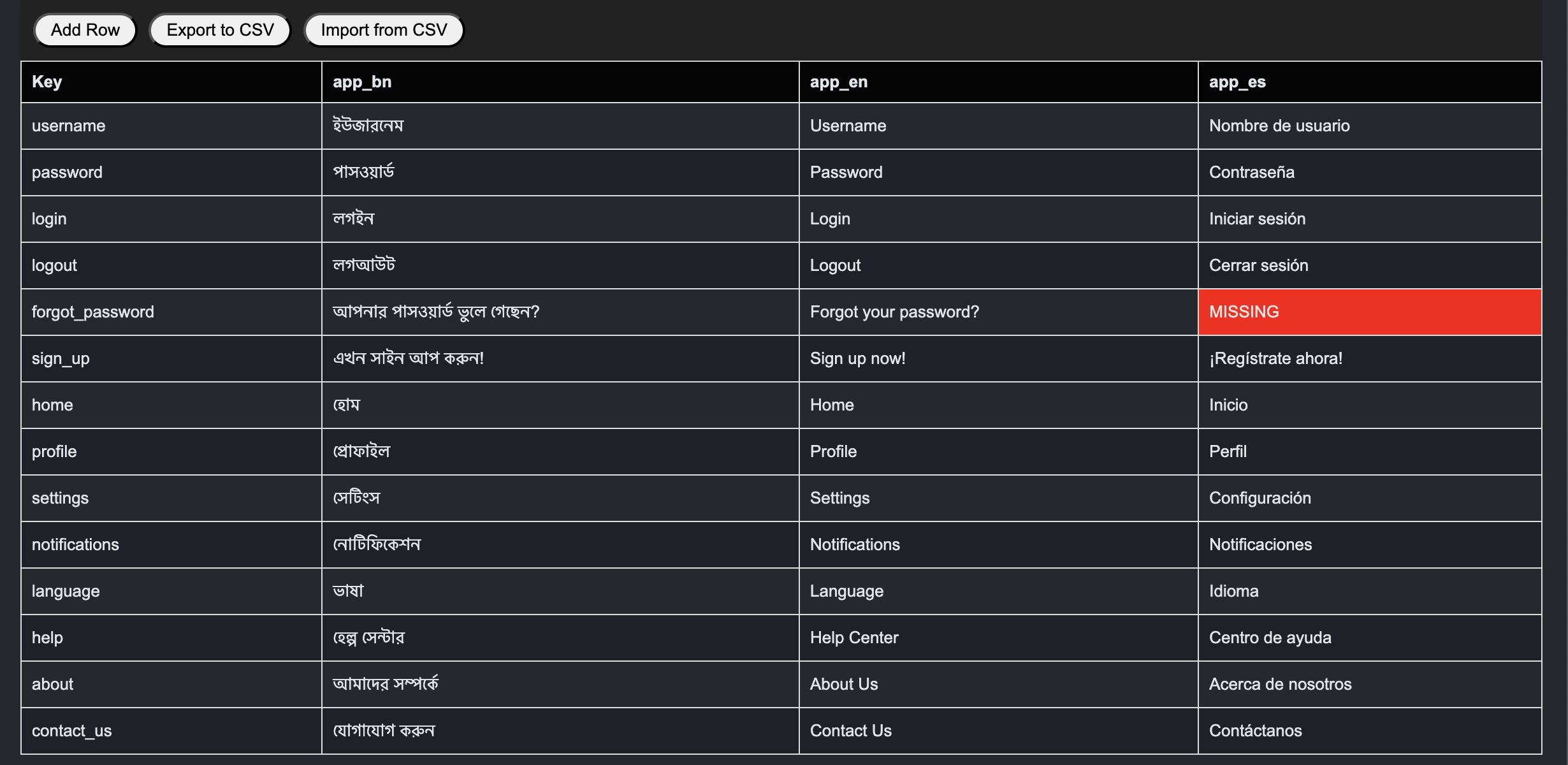Extract Strings, View ARBs in Table and more...
The ARB Manager Plugin helps the management of ARB (Application Resource Bundle) files, enabling developers to manage ARB files within a simple and intuitive interface.
- Right-click any hardcoded text in your codebase and select Extract String to ARB File. It will replace the hardcoded string with l10n.your_entered_key, define l10n according to your project tech stack in a variable.
For example, in a Flutter project, if you are using flutter_localizations from the Flutter SDK, you can define:
final l10n = AppLocalizations.of(context);Or, if you use an extension on BuildContext, you can define:
final l10n = context.localizations;By default, if you have a Flutter project and do not have flutter_localizations set up, congratulations! With just a simple command, you can set it all up! But before doing so, make sure you're in a Git repository so you can always go back if needed, because this plugin will start writing code for you! 😉
To set it up, just type Cmd + Shift + P (or Ctrl + Shift + P on Windows) and type "Setup flutter_localization". The plugin will suggest the setup for you—just press Yes. Boom! You’ll have flutter_localizations ready with one .arb file. If you want multiple .arb files, you can duplicate the .arb file, rename it, and make sure to change the @@locale language code accordingly.
Alternatively, if you prefer to manually configure it, that's also fine, or maybe you already have it set up.
- On first use, locate your ARB files in the project folder. Use naming conventions like
app_en.arboren.arbfor automatic locale detection.
Note: Translation doesn't occur automatically, you have to replace the strings manually follwoing your business requirement, auto translate may lead wrong translate, but we have a plan to add a flag if user wants auto translate in future.
** If you face issues with locating wrong arb folder or later at some point you decided to move ARB files on a different location, use cmd + shift + p and type Clear ARB Folder Path and try again to extract string, it will ask you again to select the correct ARB folder location.
- Display all ARB files in a tabular format.
- Edit translations directly within the table.
- Highlight missing translations for easy identification.
- Add new keys dynamically, ensuring key uniqueness.
- Missing translations are highlighted automatically.
- Import translations from a CSV file.
- Export current translations to a CSV file for external editing or backup.
This plugin requires that ARB files are already set up in your project. You can then use ARB keys and classes to render strings on the UI.
- Select hardcoded text, right-click, and choose Extract String to ARB File.
- Locate ARB files when prompted on the first use.
- Locate an ARB file in the project explorer.
- Right-click and select View ARB File to open it in a table view.
- Click any table cell to edit its content.
- Changes save automatically when moving to another cell.
- Click Add Row to create a new translation key.
- Enter the key and translations, then click Save to confirm or Cancel to discard changes.
- Use the Import button to upload a CSV file with translations.
- Use the Export button to download current translations as a CSV file.
Contributions are welcome! Follow these steps:
- Fork the repository.
- Create a new branch for your feature or bug fix.
- Submit a pull request with a clear explanation of your changes.
Note: Follow Conventional Commit guidelines for PR titles and commit messages.
This project is licensed under the MIT License.