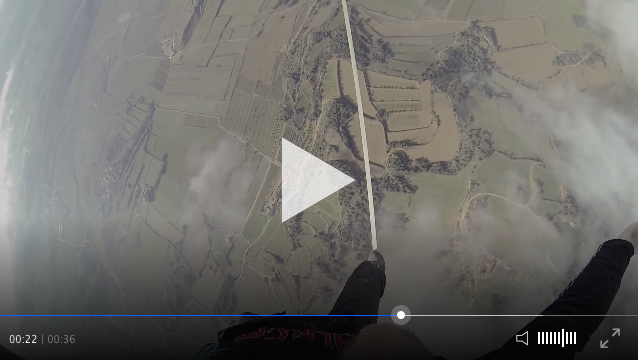Add the following script on your HTML:
<head>
<script type="text/javascript" src="http://cdn.clappr.io/latest/clappr.min.js"></script>
</head>Now, create the player:
<body>
<div id="player"></div>
<script>
var player = new Clappr.Player({source: "http://your.video/here.mp4", parentId: "#player"});
</script>
</body>
- RTMP: https://github.com/flavioribeiro/clappr-rtmp-plugin
- DASH: https://github.com/shankardevy/clappr-dash-plugin
- HLS+P2P: http://bem.tv
- Comments on seekbar: http://labs.jordane.net/clappr-comment/
- Level Selector: https://github.com/lucasmundim/clappr-level-selector-plugin
- Control the player with your voice: https://github.com/flavioribeiro/clappr-speech-control-plugin
All parameters listed below shall be added on Clappr.Player object instantiation. Example:
var player = new Clappr.Player({
source: "http://your.video/here.mp4",
parameter1: "value1",
parameter2: "value2",
});You can set the player size setting width and height parameters.
Add autoPlay: true if you want the video to automatically play after page load.
Add loop: true if you want the video to automatically replay after it ends.
Add chromeless: 'true' if you want the player to act in chromeless mode.
Add mute: true if you want to start player with no sound.
Add persistConfig: false if you don't want to persist player's volume through your videos, by default it saves. These configuration are being saved at user's browser (through localStorage).
In case you're loading a on demand video (mp4), it's possible to define the way the video will be preloaded according to preload attribute options. Add preload: <type> on embed parameters. By default, Clappr will try to download only video metadata (preload: 'metadata').
The default behavior for the HLS playback is to keep buffering indefinitely, even on VoD. This replicates the behavior for progressive download, which continues buffering when pausing the video, thus making the video available for playback even on slow networks. To change this behavior, add maxBufferLength: <value> to embed parameters, where value is in seconds.
Enable Google Analytics events dispatch (play/pause/stop/buffering/etc) adding your gaAccount. Optionally, pass your favorite trackerName as gaTrackerName. Example:
var player = new Clappr.Player({
source: "http://your.video/here.mp4",
gaAccount: 'UA-44332211-1',
gaTrackerName: 'MyPlayerInstance'
});Customize control bar colors adding mediacontrol hash. Example:
var player = new Clappr.Player({
source: "http://your.video/here.mp4",
mediacontrol: {seekbar: "#E113D3", buttons: "#66B2FF"}
});Result:
I'm sure you can do better than me.
If you want to disable media control auto hide, add hideMediaControl: false in your embed parameters.
When embedded with width less than 320, volume bars are hidden. You can force this behavior for all sizes by adding hideVolumeBar: true.
Put watermark: http://url/img.png on your embed parameters to automatically add watermark on your video. Choose corner position by defining position parameter. Positions can be bottom-left, bottom-right, top-left and top-right. Example:
var player = new Clappr.Player({
source: "http://your.video/here.mp4",
watermark: "http://url/img.png", position: 'top-right'
});Define a poster by adding poster: http://url/img.png on your embed parameters. It will appear after video embed, disappear on play and go back when user stops the video.
Clappr has a native statistics plugin that accounts QoE metrics such playing time, rebuffering time, total rebuffers, etc. Metrics report happens periodically, learn how to access these numbers on Create your own plugin session.
Clappr is under heavy development but production-ready. Feel free to open issues and send us pull requests.
Clone the project and install gulp:
npm install -g gulp
Then enter the project directory and install the dependencies:
npm install
Make your changes and run the tests:
npm test
Build your own version:
gulp build
Check the result on dist/ folder.
The culprits of this project are listed here.
In general, we follow the fork-and-pull git workflow:
- Fork the repository on GitHub
- Commit changes to a branch in your fork
- Pull request "upstream" with your changes
- Merge changes in to "upstream" repository