-
-
Notifications
You must be signed in to change notification settings - Fork 109
Input Actions
MobiFlight provides different options as Input Actions when a user triggers an input event, e.g. by pressing a button, turning an encoder or potentiometer.
- Button - onPress
- Button - onRelease
- Encoder - on Left
- Encoder - on LeftFast
- Encoder - on Right
- Encoder - on RightFast
- Analog Input - onChange
For these events, the following actions are available:
Tip
This is the preferred method of interacting with Microsoft Flight Simulator 2020 and 2024.

The preset list contains thousands of known events for flight simulator. For popular aircraft chances are the event you want to trigger is in the dropdowns. Use the search box and dropdowns to find the one you need.
To enter custom event code check the Show Preset Code option.
You can use simple replacements such as @ for the current input value from an analog input (e.g. potentiometer), and you can reference placeholders defined for the config on the config reference tabs. MSFS RPN expressions are also supported.

You can store values in MobiFlight variables when a user triggers an input event.
- Type - Number or String. Number stores value for variable as number; String stores value for variable as String.
- Name - The name of the variable. There are no restriction or conventions. Names are case-senstive, e.g. "myVar" is not the same as "MYVAR" or "myvar"
- Value - the value that you would like to store. You can use replacements, e.g. @ for the current input value (makes sense for the potentiometer), and you can reference placeholders defined for the config (on the config reference tabs). The value field also supports expressions.

The retrigger input action allows you to send all current switch states from all connected boards to MobiFlight which will then execute all actions for these events. This is helpful when your cockpit state and the state of your switches got out of sync. After retrigger, the states should no be in sync again.
Important
If you fly with Microsoft Flight Simulator 2020 or 2024 use the Microsoft Flight Simulator action type instead. For PMDG aircraft in MSFS see the FSUIPC - PMDG - EventId action type.
This input type requires FSUIPC and works for all simulators that have FSUIPC support (FSX, P3D)

You can set a value of an FSUIPC offset. The options are very similiar to the ones that are described in the section of the FSUIPC settings for the (Output) Config Wizard.
The main difference is, that you have the "value"-field where you specify the actual value that shall be written to the FSUIPC offset. You can reference the current value of the offset "$" and can use the expression engine syntax for complex calculations.
- Load preset - select a preset from the list and click
use-button to load the values into thebase settings - Base settings - the differnt values that describe a FSUIPC offset:
- Offset
- Value Type - This can be either
Int(integer),FloatorString, use the information from the FSUIPC Offset Status doc - Size in Bytes - use the information from the FSUIPC Offset Status doc
- Mask value with - some offsets require a bit mask, e.g. lights
- BCD mode - some offsets require this mode, e.g. frequencies
- More options
- Set Value - the value that you would like to store. You can use replacements, e.g. @ for the current input value (makes sense for the potentiometer), and you can reference placeholders defined for the config (on the config reference tabs). The value field also supports expressions.

- Load preset - select a preset from the list and click
use-button to load the values into theCustomize Settingsarea - Customize Settings - the differnt values that describe a FSUIPC EventID:
- EventID - the EventID, use the information from the FSUIPC Offset Status doc
- Para - some EventIDs allow for parameters
Parameters support
expressionswhere@is the current input value, and also other placeholders ($,#,etc.)
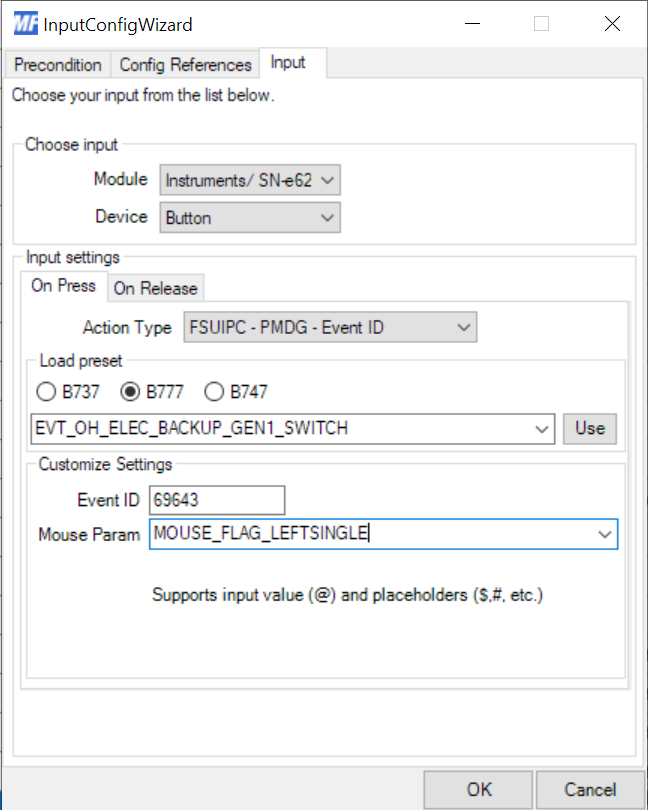

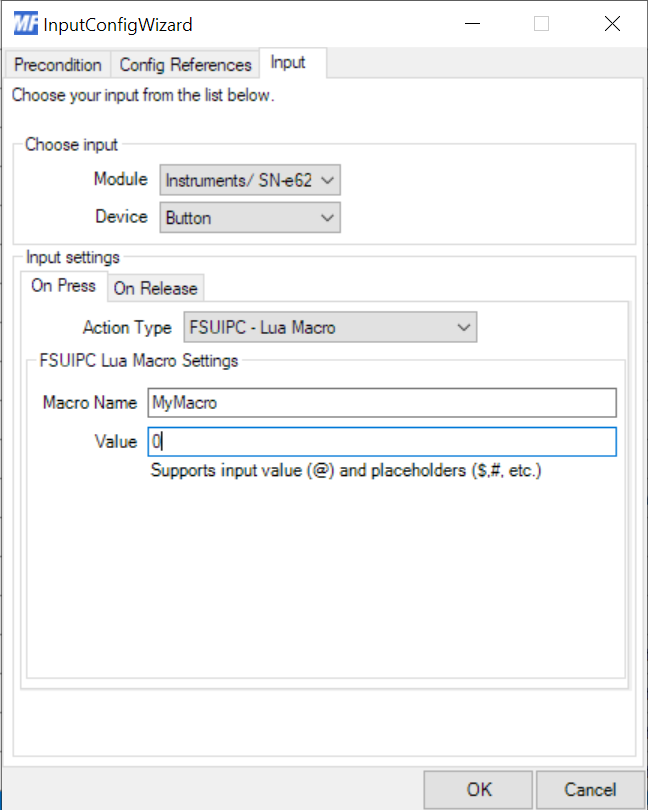
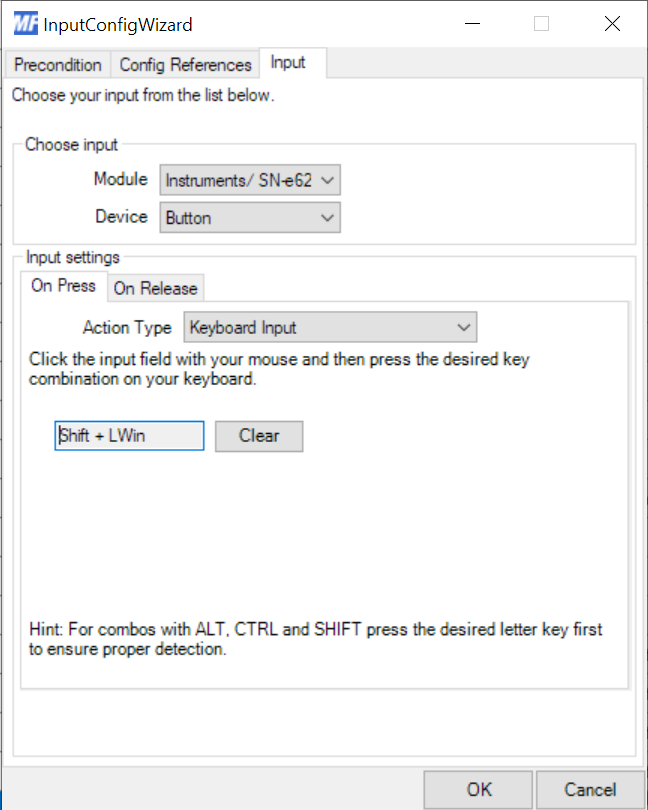

- MobiFlight Connector Installation
- Mobiflight Connector BETA version installation
- Modules
- MobiFlight Connector Files Structure
- MobiFlight Connector Uninstall
- Modules Reset to factory default
- Verifying the WASM module installation and locating the MSFS2020 community folder
- Verifying the WASM module installation and locating the MSFS2024 community folder
- Using a Winwing FCU with MobiFlight
- Using VKB controllers with MobiFlight
- Providing logs from MobiFlight
- MobiFlight Connector How does it work
- Mobiflight Connector Main Window
- Flash module with MobiFlight firmware
- Input and Output devices
- Joysticks
- Midi Boards
- Sim Variables (for Output)
- Input Actions
- Merging configuration files
- Disabling specific COM ports
- Examples Output LEDs
- Examples Input Switch
- Example 7 segment display
- Example Servo motor
- Controlling LEDs with an output shift register
- Adding lots of buttons with an input shift register
- Beginner's guide to input multiplexers
- Key Matrix with standard MobiFlight and Multiplexers
- Tutorial Easy Driver and x.27 or x.40 Stepper Motor
- Tutorial for Airbus VS display via 7-Segment LED Module
- Example Analog Input Potentiometer
- Baron G58 Tutorial Gear, Flaps, Mags, ELT Input Output Programming
- Using Mobiflight to control arduino-based 3rd party panels (RealSimGear GNS530)
- How to use a VNH2SP30 DC motor shield with MobiFlight
- Using 3D printer mainboards
- Playing sounds by sending keystrokes to AutoHotKey
- Using the selector knob on a Honeycomb Bravo
- Using an adjustable 12 position switch as a GA starter
- Brightness of LCD displays with I2C
- Using three-position switches
- Transponder with one Rotary
- Workflow for Creating Flight Simulation Panels ‐ Part 1
- MSFS2020 RPN Tips and Tricks
- MSFS2020 Using the Custom Input Code Box
- MSFS2020 Install WASM module and Event List
- MSFS2020 How to Create and Use User Defined Lvars
- MSFS2020 How to Create a Blinking LED configuration
- MSFS2020 User Defined WASM Module Events Best Practices
- MSFS2020 Developer Mode, Model Behavior dialog and Console window
- MSFS2020 PMDG 737‐700 List of Events that require use of FSUIPC7
-
MSFS2020 PMDG 737‐700 Calibrate throttle idle and reverse thrust using interpolation (Valkyrie)
- MSFS2020 PMDG 737-700 Chrono unit functions implemented in Mobiflight
- Configuring PMDG 737 Parking Brake Lever Auto-Release with a Servo in Mobiflight
- Using encoder to drive a value back and forth within a given range
- Adding a custom board to MobiFlight
- User guide - Community Board and Custom Devices
- Developing your own custom devices/boards
