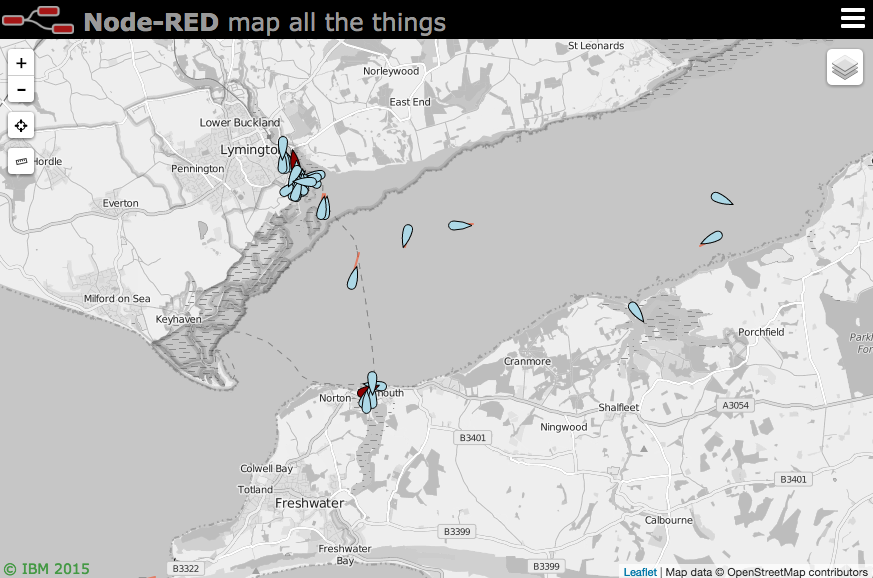A Node-RED node to provide world map web page for plotting "things" on.
- v1.0.29 - Add, tracks node, Fix websocket on Windows
- v1.0.28 - Move websocket to specific path, and support satellite node
- v1.0.26 - Add info on how to use with local WMS server
- v1.0.24 - Add
.weblinkproperty to allow links out to other information. - v1.0.23 - Add msg.payload.command.heatmap to allow setting of heatmap config.
- v1.0.22 - Add example how to embed into Node-RED-Dashboard template.
- v1.0.21 - If you specify range and icon then you get a marker and a range circle, if you just specify range with no icon, you just get a circle, and vice versa.
- v1.0.20 - Add buildings overlay.
- v1.0.19 - Add circle mode - specify name, lat, lon and radius.
- v1.0.18 - Correct .photourl property to match .photoUrl as per docs
- v1.0.17 - Removed Mapquest maps. Bug fixes - reduced leakage of listeners being added.
- v1.0.12 - Added ability to set initial start position, zoom level and base map layer.
- v1.0.x - now uses socket.io to connect to backend - means this node now has an input connection
(like "proper" nodes should :-), and you no longer need a websocket node in parallel.
Obviously this is a breaking change hence the major version number bump. Also thus adds a
worldmap innode to handle events coming from the map interaction.
Run the following command in your Node-RED user directory - typically ~/.node-red
npm i --save node-red-contrib-web-worldmap
### Usage
Plots "things" on a map. The map will be served from {httpRoot}/worldmap
The minimum msg.payload must contain name, lat and lon properties, e.g.
{name:"Joe", lat:51, lon:-1.05}
name must be a unique identifier across the whole map. Repeated location updates to the same name move the point.
Optional properties include
- layer : specify a layer on the map to add marker to.
- speed : combined with bearing, draws a vector.
- bearing : combined with speed, draws a vector.
- accuracy : combined with bearing, draws a polygon of possible direction.
- icon : font awesome icon name.
- iconColor : Standard CSS color name or #rrggbb hex value.
- photoUrl : adds an image pointed at by the url to the popup box.
- weblink : adds a link to an external page for more information. Either set a url as a string, or an object like
{name:"BBC News", url:"news.bbc.co.uk"} - deleted : set to true to remove the named marker. (default false)
- addtoheatmap : set to false to exlcude point from contributing to heatmap layer. (default true)
- intensity : set to a value of 0.1 - 1.0 to set the intensity of the point on heatmap layer. (default 1.0)
Any other msg.payload properties will be added to the icon popup text box.
You may select any of the Font Awesome set of icons. However there are several specials...
- plane : a plane icon that aligns with the bearing of travel.
- ship : a ship icon that aligns with the bearing of travel.
- car : a car icon that aligns with the bearing of travel.
- locate : a 4 corner outline to locate a point without obscuring it.
- friend : pseudo Nato style blue rectangle.
- hostile : pseudo Nato style red circle.
- neutral : pseudo Nato style green square.
- unknown : pseudo Nato style yellow square.
- earthquake : black circle - diameter proportional to magnitude.
If the payload contains an area property - that is an array of co-ordinates, e.g.
[ [51.05, -0.08], [51.5, -1], [51.2, -0.047] ]
then rather than draw a point and icon it draws the polygon. Likewise if it contains a line property it will draw the polyline.
- iconColor : can set the colour of the polygon or line.
- name : is used as the id key - so can be redrawn/moved.
- layer : declares which layer you put it on..
If the payload contains a radius property, as well as name, lat and lon, then rather than draw a point it will draw a circle.
As per Areas and Lines you may also specify iconColor, and layer.
A single right click will allow you to add a point to the map - you must specify the name and optionally the icon and layer.
Right-clicking on an icon will allow you to delete it.
If you select the drawing layer you can also add polylines, polygons and rectangles.
All these events generate messages that can be received by using a worldmap in node. For example:
{ "action": "connected" }
{ "action": "point", "lat": "50.60634", "lon": "-1.66580", "point": "joe,male,mylayer" }
{ "action": "delete", "name": "joe" }
{ "action": "layer", "name": "Esri Satellite" }
{ "action": "draw", "type": "rectangle", "points": [ { "lat": 50.61243889044519, "lng": -1.5913009643554688 }, { "lat": 50.66665471366635, "lng": -1.5913009643554688 }, { "lat": 50.66665471366635, "lng": -1.4742279052734375 }, { "lat": 50.61243889044519, "lng": -1.4742279052734375 } ] }
You can also control the map via the node, by sending in a msg.payload containing a command object.
Optional properties include
- lat - move map to specified latitude.
- lon - move map to specified longitude.
- zoom - move map to specified zoom level (1 - world, 13 to 20 max zoom depending on map).
- layer - set map to specified layer name.
- map - Object containing details of a new map layer:
- name - name of the map base layer OR overlay - name of overlay layer
- url - url of the map layer
- opt - options object for the new layer
- heatmap - set heatmap options object see https://github.com/Leaflet/Leaflet.heat#reference
To switch layer, move map and zoom
msg.payload.command = {layer:"Esri Relief", lat:51, lon:3, zoom:10 };
To add a new base layer
msg.payload.command.map = {
name:"OSMhot",
url:'http://{s}.tile.openstreetmap.fr/hot/{z}/{x}/{y}.png',
opt:{ maxZoom:19, attribution:"© OpenStreetMap" }
};
IMHO the easiest map server to make work is the mapserver package in Ubuntu / Debian. Usually you will start with
sudo apt-get install mapserver-bin cgi-mapserver gdal-bin
Configuring that, setting up your tiles, and creating a .map file is way beyond the scope of this README so I will leave that as an exercise for the reader. Once set up you should have a cgi process you can run called mapserv, and a .map file that describes the layers available from the server.
Create and edit these into a file called mapserv, located in this node's directory, typically
~/.node-red/node_modules/node-red-contrib-web-worldmap/mapserv, for example:
#! /bin/sh
# set this to the path of your WMS map file (which in turn points to your tiles)
MS_MAPFILE=~/Data/maps/uk.map
export MS_MAPFILE
# and set this to the path of your cgi-mapserv executable
/usr/bin/mapserv
You can then add a new WMS Base layer by injecting a message like
msg.payload.command.map = {
name: "Local WMS",
url: 'http://localhost:1880/cgi-bin/mapserv', // we will serve the tiles from this node locally.
opt: {
layers: 'gb', // specifies a layer in your map file
format: 'image/png',
transparent: true,
attribution: "© Ordnance Survey, UK"
},
wms: true // set to true for WMS type mapserver
}
The following example gets recent earthquakes from USGS, parses the result, formats up the msg as per above and sends to the node to plot on the map. It also shows how to zoom and move the map or add a new layer.
[{"id":"f7950c21.019f5","type":"worldmap","z":"896b28a8.437658","name":"","x":670,"y":680,"wires":[]},{"id":"bb057b8a.4fe2c8","type":"inject","z":"896b28a8.437658","name":"","topic":"","payload":"","payloadType":"none","repeat":"","crontab":"","once":false,"x":110,"y":640,"wires":[["b8545e85.5ba4c"]]},{"id":"b8545e85.5ba4c","type":"function","z":"896b28a8.437658","name":"add new layer","func":"msg.payload = {};\nmsg.payload.command = {};\n\nvar u = 'http://{s}.tile.openstreetmap.fr/hot/{z}/{x}/{y}.png';\nvar o = JSON.stringify({ maxZoom: 19, attribution: '© OpenStreetMap'});\n\nmsg.payload.command.map = {name:\"OSMhot\", url:u, opt:o};\nmsg.payload.command.layer = \"OSMhot\";\n\nreturn msg;","outputs":1,"noerr":0,"x":340,"y":640,"wires":[["f7950c21.019f5"]]},{"id":"e6cc0a05.14edd8","type":"function","z":"896b28a8.437658","name":"USGS Quake monitor csv re-parse","func":"msg.payload.lat = msg.payload.latitude;\nmsg.payload.lon = msg.payload.longitude;\nmsg.payload.layer = \"earthquake\";\nmsg.payload.name = msg.payload.id;\nmsg.payload.icon = \"globe\";\nmsg.payload.iconColor = \"orange\";\n\ndelete msg.payload.latitude;\ndelete msg.payload.longitude;\t\nreturn msg;","outputs":1,"noerr":0,"x":460,"y":780,"wires":[["f7950c21.019f5"]]},{"id":"84b8388.5e943c8","type":"function","z":"896b28a8.437658","name":"move and zoom","func":"msg.payload = { command:{layer:\"Esri Terrain\",lat:0,lon:0,zoom:3} };\nreturn msg;","outputs":1,"noerr":0,"x":340,"y":680,"wires":[["f7950c21.019f5"]]},{"id":"5c317188.d2f31","type":"csv","z":"896b28a8.437658","name":"","sep":",","hdrin":true,"hdrout":"","multi":"one","ret":"\\n","temp":"","x":310,"y":720,"wires":[["e6cc0a05.14edd8"]]},{"id":"cfafad11.2f299","type":"inject","z":"896b28a8.437658","name":"","topic":"","payload":"","payloadType":"none","repeat":"","crontab":"","once":false,"x":110,"y":680,"wires":[["84b8388.5e943c8"]]},{"id":"f0d75b03.39d618","type":"http request","z":"896b28a8.437658","name":"","method":"GET","url":"http://earthquake.usgs.gov/earthquakes/feed/v1.0/summary/2.5_day.csv","x":190,"y":780,"wires":[["5c317188.d2f31"]]},{"id":"87da03a.eb8a3","type":"inject","z":"896b28a8.437658","name":"Quakes","topic":"","payload":"","payloadType":"none","repeat":"900","crontab":"","once":false,"x":120,"y":720,"wires":[["f0d75b03.39d618"]]}]
Car icon made by Freepik from www.flaticon.com is licensed by CC 3.0 BY.