-
Notifications
You must be signed in to change notification settings - Fork 4
How to create a NEON site checklist
- You need an active account at the portal, with checklist-editing privileges. To create a new account, register clicking here. If you can't see the checklist-editing tools, request the necessary privileges to the portal managers or admins.
- Open the reference file (press
CTRLin Windows orcommandin Mac and click to open in new window) listing the NEON research sites geographical definitions (polygons, points and centroids). - Open the Google Spreadsheet (press
CTRLin Windows orcommandin Mac and click to open in new window) that tracks all the NEON-specific checklists and their status. You need to document the changes you've made to the checklists.
Coming soon.
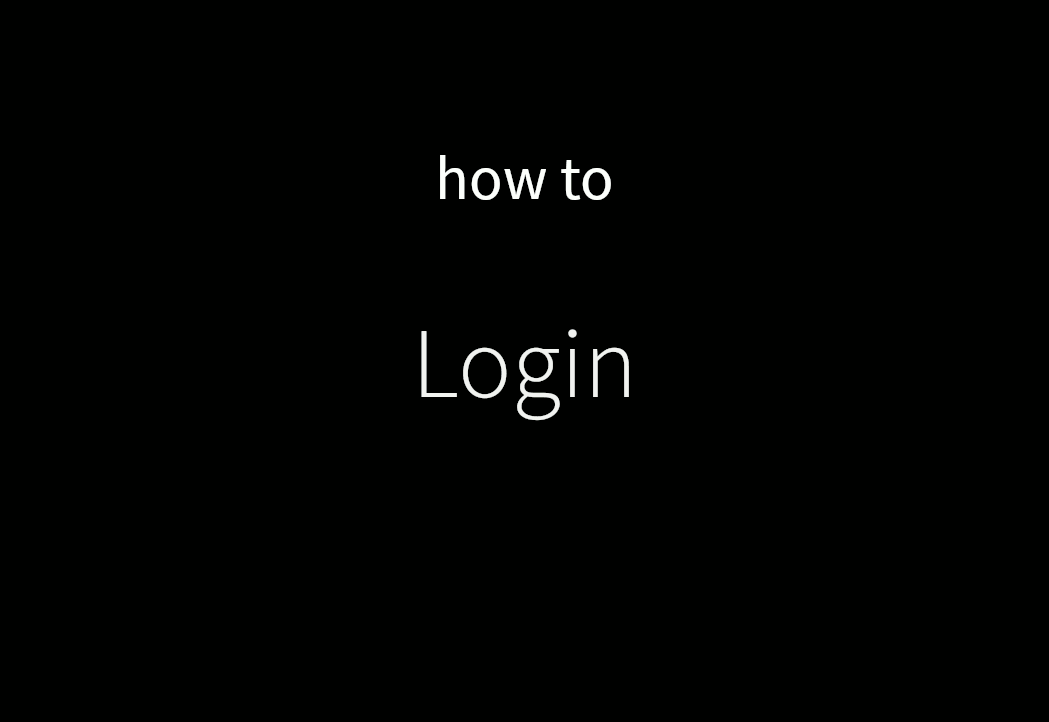


4. Click the "Description" tab, scroll to find the "Polygon footprint" block, and check if there is a polygon defined for the site.
Click on the globe icon in the "Polygon footprint" block. A map should open where you can define the polygon for searching.
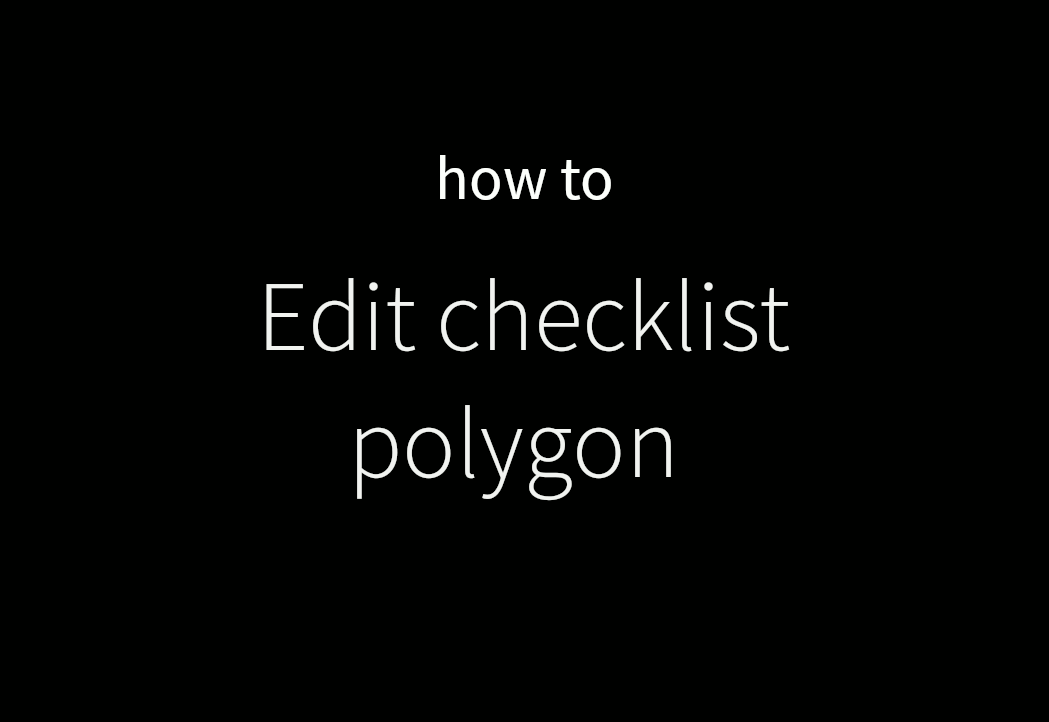
5. If there isn't a polygon defined, go to the sites file, find research site polygon(s) and copy it (copy first or largest if there are more than one).
Then, go back to the checklist screen, click on the globe icon in the "Polygon footprint" block. A map should open. Paste the polygon into the text box below the map, click on "Reformat coordinates button". Lastly, click on "Save coordinates" and close the map window.

In the "Edit Search Statement" block, scroll to "Collection" dropdown, and find the collection(s) where taxa and vouchers should be searched for. For instance, if you're creating a site plant list, search for "SEINet". Also select the "Search based on polygon defining checklist research boundaries" checkbox, then click the "save search terms" button. You'll return to the Checklist Administration window, where you can click on the "Missing Taxa" tab. Note: If your search results in "No taxa found", skip to step 7. In the upper right corner, select the option "Batch linking" for the "Display mode" dropdown, select all species, scroll down to click the "Submit vouchers" button.

7. If you search the collection using the polygon definition described in step 6 and can't find any specimens, you can skip to annotating your checklist and organizing it in the appropriate project.
Click the checklist title, then the "Administration" (A) button again. Click the "Description" tab, scroll down and fill in the "Notes" field with a remark similar to "Specimens not found on SEINet", or whatever is relevant to your checklist. Go back to your user profile, and find the project where the list will be made kept private (typically the "NEON Lists to fix"). Click the project link, then click on the edit button in the upper right corner. Click on the "Checklist Management" tab. From the dropdown in the "Add a Checklist" block, select the checklist(s) you have worked on. Click the "Add to checklist" button. Go back to your profile and do a similar process to remove the same checklist(s) from the projects they were before (typically "NEON Research Site - data in progress"), but selecting the checklist in the "Delete a checklist" instead.

8. You can now organize the checklist in its appropriate project (move it from a private, in progress list, to a public one).
To do that, go back to your user profile, and find the project where the list will be made public - normally, the "NEON Research Sites" project. Click the project link, then click on the edit button in the upper right corner. Click on the "Checklist Management" tab. From the dropdown in the "Add a Checklist" block, select the checklist(s) you have worked on. Click the "Add to checklist" button. Go back to your profile and do a similar process to remove the same checklist(s) from the projects they were before (typically either "NEON Lists to fix" or "NEON Research Site - data in progress"), but selecting the checklist in the "Delete a checklist" instead.

9. Now that you're done, please track the checklist status in the specific [spreadsheet]((https://docs.google.com/spreadsheets/d/1WK1ycrRWZAbc5SpTo4HLz9e21Ol6O-DQqYTdEQrGLL8/edit?usp=sharing).
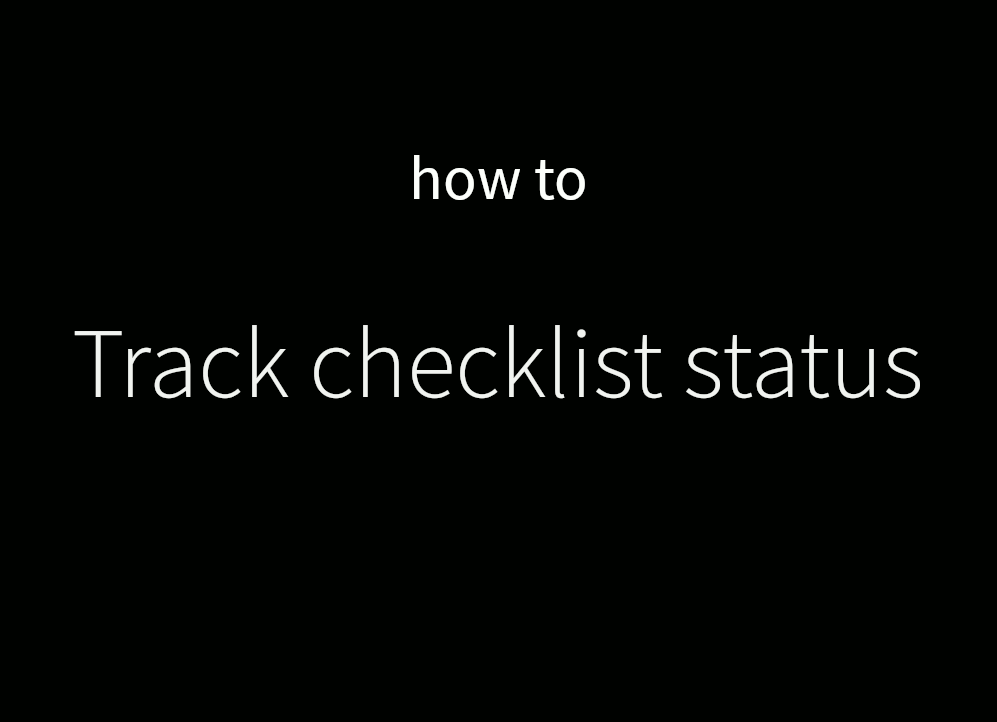
The National Ecological Observatory Network is a major facility fully funded by the National Science Foundation. Any opinions, findings and conclusions or recommendations expressed in this material do not necessarily reflect the views of the National Science Foundation.
