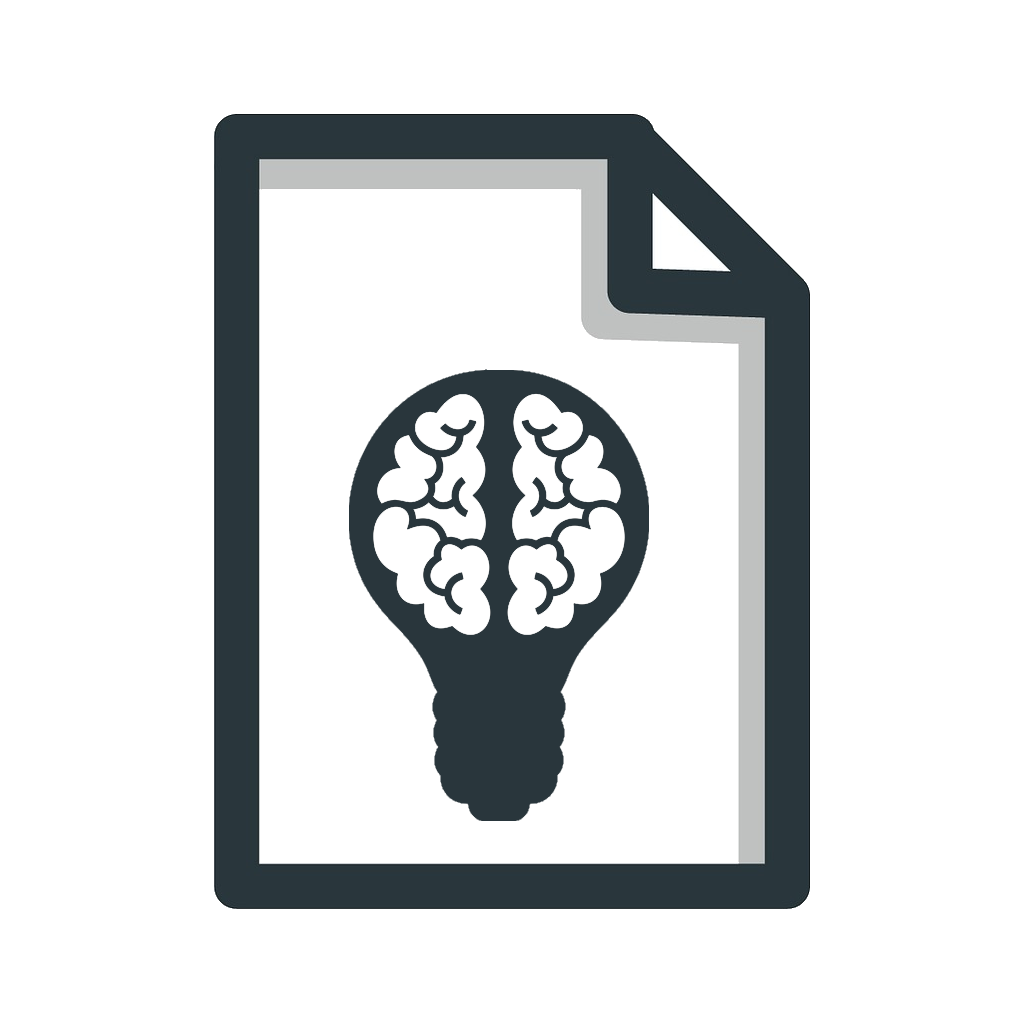This library supports the .NET Standard 2.0. The core algorithm is a port of the Mozilla Readability library. The original library is stable and used in production inside Firefox. This way we can piggyback on the hard and well-tested work of Mozilla.
SmartReader also add some improvements on the original library, getting more and better metadata:
- site name
- an author and publication date
- the language
- the excerpt of the article
- the featured image
- a list of images found (it can optionally also download them and store as data URI)
- an estimate of the time needed to read the article
It also allows to perform custom operations before and after extracting the article.
Feel free to suggest new features.
It is trivial using the NuGet package.
PM> Install-Package SmartReader
There are mainly two ways to use the library:
-
The first is by creating a new
Readerobject, with the URI as the argument, and then calling theGetArticlemethod to obtain the extractedArticle -
The second one is by using one of the static methods
ParseArticleofReaderdirectly, to return anArticle.
Both ways are available also through an async method, called respectively GetArticleAsync and ParseArticleAsync.
The advantage of using an object, instead of the static method, is that it gives you the chance to set some options.
There is also the option to parse directly a String or Stream that you have obtained by some other way. This is available either with one of the ParseArticle methods or by using the proper Reader constructor. In either case, you also need to give the original URI. It will not re-download the text, but it needs the URI to make some checks and fixing the links present on the page. If you cannot provide the original uri, you can use a fake one, like https:\\localhost.
If the extraction fails, the returned Article object will have the field IsReadable set to false.
The content of the article is unstyled, but it is wrapped in a div with the id readability-content that you can style yourself.
The library tries to detect the correct encoding of the text, if the correct tags are present in the text.
On the Article object you can call GetImagesAsync to obtain a Task for a list of Image objects, representing the images found in the extracted article. The method is async because it makes HEAD Requests, to obtain the size of the images and only returns the ones that are bigger than the specified size. The size by default is 75KB.
This is done to exclude things such as images used in the UI.
On the Article object you can also call ConvertImagesToDataUriAsync to inline the images found in the article using the data URI scheme. The method is async. This will insert the images into the Content property of the Article. This may significantly increase the size of Content.
The data URI scheme is not efficient, because is using Base64 to encode the bytes of the image. Base64 encoded data is approximately 33% larger than the original data. The purpose of this method is to provide an offline article that can be fully stored long term. This is useful in case the original article is not accessible anymore. The method only converts the images that are bigger than the specified size. The size by default is 75KB. This is done to exclude things such as images used in the UI.
Notice that this method will not store other external elements that are not images, such as embedded videos.
Using the GetArticle method.
SmartReader.Reader sr = new SmartReader.Reader("https://arstechnica.com/information-technology/2017/02/humans-must-become-cyborgs-to-survive-says-elon-musk/");
sr.Debug = true;
sr.LoggerDelegate = Console.WriteLine;
SmartReader.Article article = sr.GetArticle();
var images = article.GetImagesAsync();
if(article.IsReadable)
{
// do something with it
}Using the ParseArticle static method.
SmartReader.Article article = SmartReader.Reader.ParseArticle("https://arstechnica.com/information-technology/2017/02/humans-must-become-cyborgs-to-survive-says-elon-musk/");
if(article.IsReadable)
{
Console.WriteLine($"Article title {article.Title}");
}The following settings on the Reader class can be modified.
intMaxElemsToParse
Max number of nodes supported by this parser.
Default: 0 (no limit)intNTopCandidates
The number of top candidates to consider when analyzing how tight the competition is among candidates.
Default: 5boolDebug
Set the Debug option. If set to true the library writes the data on Logger.
Default: falseAction<string>LoggerDelegate
Delegate of a function that accepts as argument a string; it will receive log messages.
Default: does not do anythingReportLevelLogging
Level of information written with theLoggerDelegate. The valid values are the ones for the enumReportLevel: Issue or Info. The first level logs only errors or issue that could prevent correctly obtaining an article. The second level logs all the information needed for debugging a problematic article.
Default: ReportLevel.IssueboolContinueIfNotReadable
The library tries to determine if it will find an article before actually trying to do it. This option decides whether to continue if the library heuristics fails. This value is ignored if Debug is set to true
Default: trueintCharThreshold
The minimum number of characters an article must have in order to return a result.
Default: 500boolKeepClasses
Whether to preserve or clean CSS classes.
Default: falseString[]ClassesToPreserve
The CSS classes that must be preserved in the article, if we opt to not keep all of them.
Default: ["page"]boolDisableJSONLD
The library look first at JSON-LD to determine metadata. This setting gives you the option of disabling it
Default: false
A brief overview of the Article model returned by the library.
UriUri
Original UriStringTitle
TitleStringByline
Byline of the article, usually containing author and publication dateStringDir
Direction of the textStringFeaturedImage
The main image of the articleStringContent
Html content of the articleStringTextContent
The plain text of the article with basic formattingStringExcerpt
A summary of the article, based on metadata or first paragraphStringLanguage
Language string (es. 'en-US')StringAuthor
Author of the articleStringSiteName
Name of the site that hosts the articleintLength
Length of the text of the articleTimeSpanTimeToRead
Average time needed to read the articleDateTime?PublicationDate
Date of publication of the articleboolIsReadable
Indicate whether we successfully find an article
It's important to be aware that the fields Byline, Author and PublicationDate are found independently of each other. So there might be some inconsistencies and unexpected data. For instance, Byline may be a string in the form "@Date by @Author" or "@Author, @Date" or any other combination used by the publication.
The TimeToRead calculation is based on the research found in Standardized Assessment of Reading Performance: The New International Reading Speed Texts IReST. It should be accurate if the article is written in one of the languages in the research, but it is just an educated guess for the others languages.
The FeaturedImage property holds the image indicated by the Open Graph or Twitter meta tags. If neither of these is present, and you called the GetImagesAsync method, it will be set with the first image found.
The TextContent property is based on the pure text content of the HTML (i.e., the concatenations of text nodes. Then we apply some basic formatting, like removing double spaces or the newlines left by the formatting of the HTML code. We also add meaningful newlines for P and BR nodes.
This project has the following directory structure.
| Folder | Description |
|---|---|
| docfx_project/ | Contains the DocFx project that generates the documentation website |
| src/ | The main source folder |
| src/SmartReader | Source for the SmartReader library |
| src/SmartReaderTests | Source for the Tests |
| src/SmartReaderConsole | Source for example console project |
| src/SmartReader.WebDemo | Source for the demo web project |
You can see the demo web live. So you can test for yourself how effective the library can be for you.
There is also a Docker project for the web demo.
This README contains the info to get started in using the library. If you want to know more advanced options, API reference, etc. read the documentation on the main website.