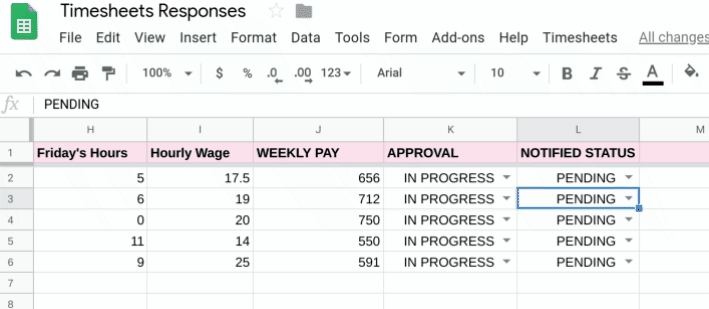| title | description | labels | material_icon | create_time | update_time |
|---|---|---|---|---|---|
Collect timesheets from employees |
Create a hands-free employee pay management system. Lets managers approve/disapprove employees' weekly timesheets & automatically notify them of this status. |
Apps Script, Sheets, Forms |
alarm |
2019-07-10 |
2019-08-05 |
Quickly create a hands-free employee pay management system. Start with collecting employees' timesheets in a Google Form, then use Apps Script to create a spreadsheet to easily view, compile, and manage their data. After everybody submits their responses, calculate their pay, approve or disapprove their pay, and auto-send emails notifying them of their pay status.
- The script uses MailApp to send employees automated emails.
- The solution uses Data Validation Rules to populate drop-down values.
- Create a copy of the sample Timesheets Responses Google Sheet.
- Inside of this sheet, you will see a new Timesheets menu. Click it and select Form Setup.
- A dialog box will appear and tell you that the script requires authorization. Read the authorization notice and continue.
- Once Form Setup finishes running, you will see a new Form in your Google Drive entitled "Employee Weekly Timesheets." You can now send this Form out to your employees & have them fill in their information accordingly. You will see any new Form responses fill into new rows of your Sheet.
- Once you've received responses, go back to the Timesheets menu and select Column Setup.
- You will now see columns for weekly pay values, approval status, and notified status.
- You will notice that the WEEKLY PAY column is full of values - these were calculated upon setup, so the work is taken care of for you.
- Use the drop down values of the APPROVAL column to either approve or disapprove each employee’s weekly pay.
- Click on Timesheets > Notify Employees in order to auto-send emails to every employee notifying them of their approval status. You will see the values in the NOTIFIED column change.