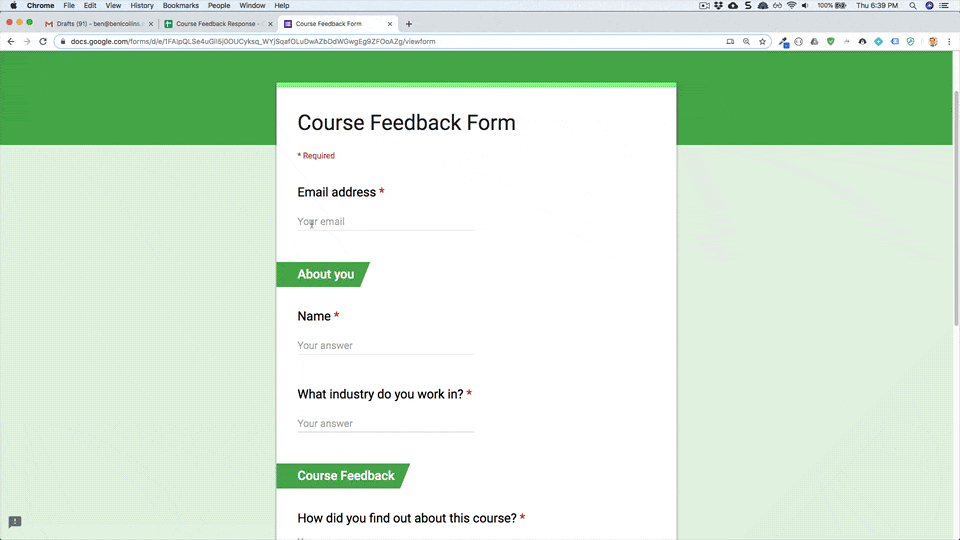| title | description | labels | material_icon | create_time | update_time |
|---|---|---|---|---|---|
Respond to feedback from students in a course |
Use Apps Script to quickly create draft email replies to course feedback via Google Forms. |
Apps Script, Sheets, Forms, Gmail |
email |
2019-09-26 |
2019-09-26 |
Automatically Create Draft Gmail Replies To Course Feedback via Google Forms.
Contributed by Ben Collins, find me at benlcollins.com
Quickly respond to course feedback via Google Forms by having Apps Script generate draft email replies ready for sending. The draft replies include the form responses, which can be reviewed inside the email. A generic thank you message is created and additional personal feedback can be added before hitting send.
- A Custom Menu is used to create a trigger on form submits that creates draft emails.
- The
GmailAppservice is used to create draft emails.
- Create a copy of the sample
- Click on Enable auto draft replies under the Form Reply Tool custom menu
- Grant permissions to the script by following the prompts
- Open the form from the Form then Go to live form menu
- Submit a form
- Check your draft folder of Gmail to view the draft email
- Review the form feedback in the draft email and add any additional comments
- Send!
Share the form to accept form responses from others.
Modify the questions in your Google Form to suit your scenario.
Modify the HTML code in the createEmailBody function to match the questions in your Google Form.
This solution is based on this original solution
To get started with Google Apps Script, try out the codelab which guides you through the creation of your first script.