-
Notifications
You must be signed in to change notification settings - Fork 837
SageMaker
The steps below assume that you have an AWS account and access to Amazon SageMaker Studio. The entire one-time setup process may take up to 15 minutes.
 _Note: The Amazon SageMaker free tier usage per month for the first 2 months is 250 hours of ml.t3.medium instance on Studio notebook. In this example, we are using an ml.t3.medium instance.
_Note: The Amazon SageMaker free tier usage per month for the first 2 months is 250 hours of ml.t3.medium instance on Studio notebook. In this example, we are using an ml.t3.medium instance.
Allow a couple minutes for your environment to spin up. You should see the following loading screen:
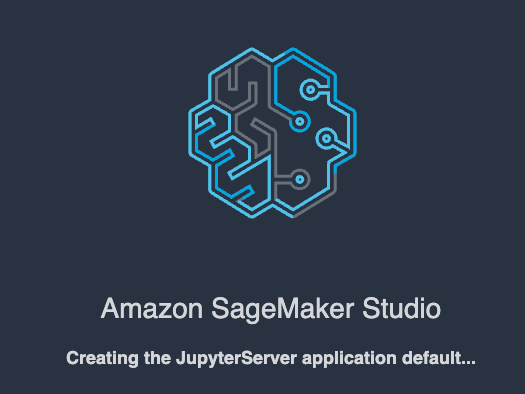
Then, open a Terminal Session:

conda create --name openvino_env python=3.9
conda activate openvino_env
conda install ipykernel
git clone https://github.com/openvinotoolkit/openvino_notebooks.git
cd openvino_notebooks
python -m pip install --upgrade pip
pip install -r requirements.txt
set PATH="/anaconda/envs/openvino_env/bin;%PATH%"
To run the notebooks, click on the top level ‘openvino_notebooks’ folder and navigate to your example:

We chose the hello world notebook.
Note: Please also make sure you are using the 'openvino_env' environment (not Python 3).

Next, run the cells:

© Copyright 2018-2023, OpenVINO team