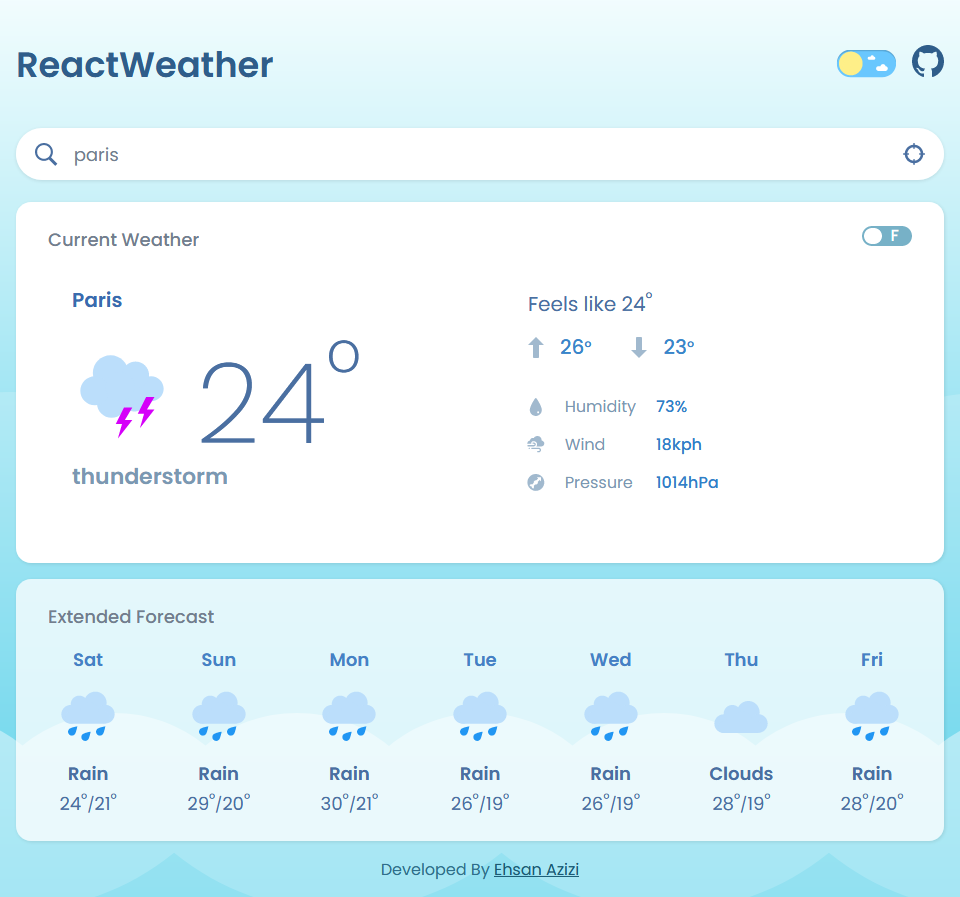- Frontend: React, Typescript, Redux, StyledComponents
- Backend: Spring Boot
- Infrastructure: AWS, Terraform, Jenkins
- Weather forecast for any city
- Extended 7 days forecast
- Find user location weather by utilizing GeolocationAPI (Note: Due to GeolocationAPI needing HTTPS to work, this functionality works locally but deployed needs a secure domain)
- One-click Celcius to Fahrenheit conversion and vice versa
- Dark Mode
First, you need an API key from OpenWeatherMap. You can get one by creating an account on their website. After you get your API key, replace WEATHER_APIKEY with your OpenWeatherMap API Key.
SERVER_PORT
SPRING_PROFILES_ACTIVE
WEATHER_APIKEY
SPRING_CLOUD_OPENFEIGN_CLIENT_CONFIG_GEOCODE_URL=http://api.openweathermap.org/geo/1.0
SPRING_CLOUD_OPENFEIGN_CLIENT_CONFIG_WEATHER_URL=https://api.openweathermap.org/data/2.5
You will need to add the backend URL.
REACT_APP_BACKEND_URL=Backend URL
- AWS CLI must be installed. You can install it from the AWS CLI installation guide.
- Please create an IAM role and the secret key to get access.
- Configure (weather-app) profile in aws cli locally for terraform.
To provide sensitive information such as the path to your VM key pair, create a secrets.tfvars file. This file will be used to pass sensitive variables to Terraform commands.
-
Create a file within the desired environment named
secrets.tfvars:touch secrets.tfvars
-
Add the following content based on the local machine directory path to the
secrets.tfvarsfile:project_name = "Enter the project name" env_name = "Enter the environment name name" VM_KEY_PAIR_PATH = "C:\\Users\\USER\\enter-path\\weather-app-dev-server-key-pair.pem"
To ensure Terraform uses the variables defined in the secrets.tfvars file, use the -var-file flag with your Terraform commands.
Examples
-
Initialize Terraform:
terraform init
-
Plan the Terraform Deployment:
terraform plan -var-file="secrets.tfvars" -
Apply the Terraform Deployment:
terraform apply -var-file="secrets.tfvars"
Automated the setup of the server to deploy the weather app, once you have SSH access to the EC2, perform the following manual steps to complete the setup:
-
Navigate to the Docker directory and start Docker services using Docker Compose:
cd docker/ docker-compose up -d
The architecture comprises several layers, each responsible for specific functionalities:
- Ingress Layer: Traefik
- Docker Visualizer Layer: Portainer
Tool: Traefik
- Acts as the entry point for all incoming requests.
Tool: Portainer
- Simplifies Docker management through GUI.
- Frontend was inspired by https://github.com/silent-sea1119/react-weather-app/tree/main