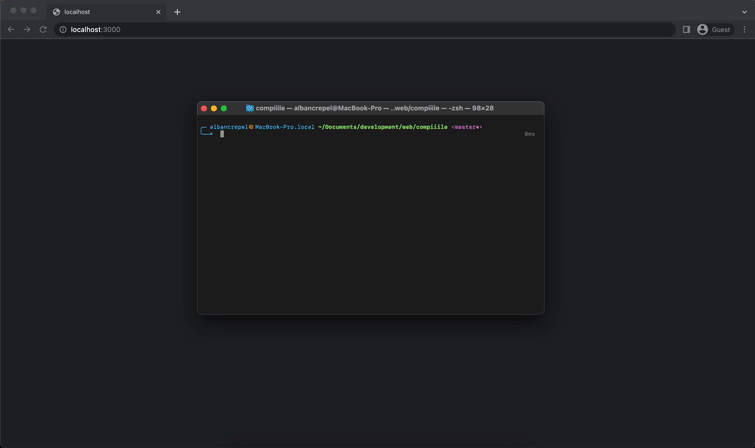Compiiile is the most convenient way to render a folder containing markdown files. Previewing and searching markdown files has never been that easy (it's really just a command away !) ✨
Check the live demo here: https://compiiile.me/
I document everything in markdown and have always been frustrated not having a simple tool to just preview a whole folder, being able to search through it, make slides out of it, and get a production-ready build of all the files as a knowledge base. On top of that, finding a tool with a sweet and simple UI is not that easy.
That's what compiiile does. And it does it hassle-free !
- 📦 No config required, everything just works out of the box, without changing your files (resolves images and relative links (cross-references), print-ready rendering)
- 🌱 Available everywhere with static files deployment: just host it somewhere and access it in any browser on your computer, phone or whatever you are using
- 🔗 Quick access to your files via the navbar and links to the previous and next file (with table of content generation)
- 📺 Display some files as slides
- 🔍 Full-text quick search with content preview
- 💡 Can serve as knowledge base
- 🔧 Customizable by env variables or config file, it's up to you
- 🌟 You get it, it simply does the job, period.
- It's not a markdown editor, there are already plenty available, just choose the one that works best for you, even the simplest text editor will do.
- It's not like VuePress, VitePress, Docusaurus or Notion. Compiiile's goal is to stay simple and stupidly easy without any configuration.
The goal is to help people rely purely on a language (markdown), not on any platform.
You can install compiiile either globally or per-project:
Open a terminal and type one of these commands, whether using npm or yarn depending on which package manager you are using:
yarn global add compiiile # install globally with yarn
# or
npm install -g compiiile # install globally with npmOpen a terminal inside the folder containing your markdown files. Then, add Compiiile as a local command using yarn or npm:
yarn add compiiile # install as a project dependency with yarn
# or
npm install compiiile # install as a project dependency with npmTo make yourself an idea and quickly get started using compiiile, here are some commands that you can run in your terminal to get Compiiile running with a couple of markdown files as tests:
mkdir test-compiiile && cd test-compiiile # creating a new folder and go into this folder
yarn global add compiiile # installing compiiile as global dependency using yarn
echo '# Test Compiiile\n\n> Here is a blockquote for you\n\n## Your markdown awaits below' > README.md # a first test file
echo '---\nasSlides: true\n---\n\n# Slide 1\n\n---\n\n# And this is slide 2' > slides.md # a second test file as slides
compiiile --title="📚 Compiiile" # running Compiiile for these 2 filesEt voilà, you should be able to preview your files in your browser 🎉.
Once installed, 3 commands are available to see your beautiful markdown files 👀:
compiiile dev: creates a web server to check your markdown files (alias to onlycompiiile)compiiile build: builds all the files for you to serve them production-readycompiiile preview: preview your production-ready build
You can run the command you want in your terminal while being in the desired folder.
To use these commands inside a javascript project, you just have to add these commands to the scripts section of your
package.json file like so:
{
"scripts": {
"dev": "compiiile dev",
"build": "compiiile build",
"preview": "compiiile preview"
}
}You can run these scripts by running yarn <script> or npm run <script> in your terminal (replacing <script>
with your script name).
The build command builds your files in a .compiiile/dist folder at the root of your current directory by default.
You can override this parameter (see below on how to use a custom configuration).
The goal of this project is to get it running without changing any markdown files already written. Yet, there are some things to consider to configure some files:
To make a file usable as slides, you only have to add this parameter to the frontmatter of your markdown
file:
---
asSlides: true
---
If you are not acquainted with frontmatter, it's just some file-specific parameters that you can put at the very
beginning of your file to be processed (make sure to separate frontmatter values from your content with an empty line after the last ---).
By adding the frontmatter parameter, the page will directly open up as slides.
To separate your slides, just separate the content of your markdown with:
---
There must be an empty line before and after the
---
Other frontmatter keys will be handled:
title: set the title to be displayed in the navbar and for SEOdescription: set the description for SEO
The home page of compiiile (/) points to a README.md file located at the root of your folder.
Here is the list of parameters that you can set to customize Compiiile (none are required):
| Parameter | Type | Description |
|---|---|---|
title |
string |
The title to display on the top-left of the User Interface |
description |
string |
The description that is rendered by default for the SEO |
logo |
string |
The relative path of the logo to display in the TopBar and as favicon |
dest |
string |
The folder in which to build files, defaults to ./.compiiile/dist |
siteUrl |
string |
The url of the website in production (without trailing slash), used for the SEO tag og:image |
You can use these parameters in 2 ways:
Config parameters can be passed by script arguments.
For example, if you want to change the title, just run compiiile like so:
compiiile dev --title="My knowledge base 📚"Another way to set default config parameters is to set them in a dedicated file named compiiile.config.js in the
root of your folder.
This should export an object, like in this example that shows common use cases :
module.exports = {
title: "Compiiile",
logo: "./my-logo.png",
dest: "my-custom-build-folder"
}
⚠️ You should bear in mind that script arguments have priority over config file parameters.
- markdown-it for making markdown processing a nice experience
- fzf-for-js for the search feature
- reveal.js for displaying markdown files as slides
- vitejs for helping modern frontend developers keep their mental health sane ❤️
Contributions are welcome after discussing the object of your contribution in the Issues pages (because the goal is to keep this project really simple and straightforward).
You can read more about it and the roadmap in the dedicated contributing guide.
Open-source is a wonderful thing, so please if you found this project useful or use it as a part of a commercial project, consider making a donation. You can do it either via github donations or via my ko-fi page where you can make a one-time or monthly donation by paypal or card. This allows you to use Compiiile as a pay-what-you-want service if you are not part of a non-profit project. You can always contact me for a custom use of this project and any licence issue.
Thank you ❤️
This project is licensed under the terms of the GNU General Public License v3.0.
See LICENCE.md.