Firestack makes using the latest Firebase straight-forward.
Firestack is a light-weight layer sitting atop the native Firebase libraries for iOS and Android and mirrors the React Native JS api as closely as possible.
For a detailed discussion of how Firestack works as well as how to contribute, check out our contribution guide.
- Nearly automatic, rapid setup on Firebase
- Covers lots of awesome features of Firebase:
- authentication
- username and password
- social auth (implemented in conjunction with react-native-oauth)
- Github
- storage handling
- upload files
- download urls
- download files
- real-time database
- presence out-of-the-box
- analytics
- Remote configuration
- FCM (in-progress)
- authentication
- Redux support built-in (but not required)
- Android and iOS support
- Community supported and professionally backed
- Intended on being as drop-dead simple as possible
- And so much more
We have a working application example available in at fullstackreact/FirestackApp. Check it out for more details about how to use Firestack.
Firebase is awesome and it's combination with the Google Cloud Platform makes it super awesome. Sadly, the latest version of Firebase requires the window object. That's where Firestack comes in! Firestack provides a really thin layer that sits on top of the native Firebase SDKs and attempts to use the JavaScript library as much as possible rather than reinventing the wheel.
Getting react-native-firestack up and running in your app should be a 2 step process + 1 for each platform.
- Install the
npmpackage - Link the project with
react-native link react-native-firestack - To ensure Android is setup, check your
MainApplication.javafor theFirestackPackage()line.
Those steps in more detail:
Install the npm package with:
npm install react-native-firestack --saveTo use Firestack, we'll need to have a development environment that includes the same prerequisites of Firebase.
Unfortunately, due to AppStore restrictions, we currently do not package Firebase libraries in with Firestack. However, the good news is we've automated the process (with many thanks to the Auth0 team for inspiration) of setting up with cocoapods. This will happen automatically upon linking the package with react-native-cli.
Remember to use the ios/[YOUR APP NAME].xcworkspace instead of the ios/[YOUR APP NAME].xcproj file from now on.
We need to link the package with our development packaging. We have two options to handle linking:
React native ships with a link command that can be used to link the projects together, which can help automate the process of linking our package environments.
react-native link react-native-firestackUpdate the newly installed pods once the linking is done:
cd ios && pod update --verboseIf you prefer not to use rnpm, we can manually link the package together with the following steps, after npm install:
- In XCode, right click on
Librariesand find theAdd Files to [project name].
- Add the
node_modules/react-native-firestack/ios/Firestack.xcodeproj
-
Ensure that the
Build Settingsof theFirestack.xcodeprojproject is ticked to All and it'sHeader Search Pathsinclude both of the following paths and are set to recursive: -
$(SRCROOT)/../../react-native/React -
$(SRCROOT)/../node_modules/react-native/React -
${PROJECT_DIR}/../../../ios/Pods
- Setting up cocoapods
Since we're dependent upon cocoapods (or at least the Firebase libraries being available at the root project -- i.e. your application), we have to make them available for Firestack to find them.
Using cocoapods is the easiest way to get started with this linking. Add or update a Podfile at ios/Podfile in your app with the following:
source 'https://github.com/CocoaPods/Specs.git'
[
'Firebase/Core',
'Firebase/Auth',
'Firebase/Storage',
'Firebase/Database',
'Firebase/RemoteConfig',
'Firebase/Messaging'
].each do |lib|
pod lib
end
target '[project name]' do
end
# target '[project test name]' do
# endThen you can run (cd ios && pod install) to get the pods opened. If you do use this route, remember to use the .xcworkspace file.
If you don't want to use cocoapods, you don't need to use it! Just make sure you link the Firebase libraries in your project manually. For more information, check out the relevant Firebase docs at https://firebase.google.com/docs/ios/setup#frameworks.
Full Android support is coming soon, as it currently supports a smaller feature-set than the iOS version. Just as we do with iOS, we'll need to install the library using npm and call link on the library:
react-native link react-native-firestackFirestack includes the Firebase libraries and will link those directly into our project automatically.
To install react-native-firestack manually in our project, we'll need to import the package from io.fullstack.firestack in our project's android/app/src/main/java/com/[app name]/MainApplication.java and list it as a package for ReactNative in the getPackages() function:
package com.appName;
// ...
import io.fullstack.firestack.FirestackPackage;
// ...
public class MainApplication extends Application implements ReactApplication {
// ...
@Override
protected List<ReactPackage> getPackages() {
return Arrays.<ReactPackage>asList(
new MainReactPackage(),
new FirestackPackage()
);
}
};
// ...
}We'll also need to list it in our android/app/build.gradle file as a dependency that we want React Native to compile. In the dependencies listing, add the compile line:
dependencies {
compile project(':react-native-firestack')
}Add to AndroidManifest.xml file
<activity android:name="com.facebook.react.devsupport.DevSettingsActivity" />
+ <service android:name="io.fullstack.firestack.FirestackMessagingService">
+ <intent-filter>
+ <action android:name="com.google.firebase.MESSAGING_EVENT"/>
+ </intent-filter>
+ </service>
+ <service android:name="io.fullstack.firestack.FirestackInstanceIdService" android:exported="false">
+ <intent-filter>
+ <action android:name="com.google.firebase.INSTANCE_ID_EVENT"/>
+ </intent-filter>
+ </service>The Firestack library is intended on making it easy to work with Firebase and provides a small native shim to the Firebase native code.
To add Firebase to your project, make sure to create a project in the Firebase console
Each platform uses a different setup method after creating the project.
After creating a Firebase project, click on the Add Firebase to your iOS app and follow the steps from there to add the configuration file. You do not need to set up a cocoapods project (this is already done through firestack). Make sure not to forget the Copy Files phase in iOS.
Download the Firebase config file and place it in your app directory next to your app source code:
Once you download the configuration file, make sure you place it in the root of your Xcode project. Every different Bundle ID (aka, even different project variants needs their own configuration file).
Lastly, due to some dependencies requirements, Firestack supports iOS versions 8.0 and up. Make sure to update the minimum version of your iOS app to 8.0.
There are several ways to setup Firebase on Android. The easiest way is to pass the configuration settings in JavaScript. In that way, there is no setup for the native platform.
If you prefer to include the default settings in the source of your app, download the google-services.json file provided by Firebase in the Add Firebase to Android platform menu in your Firebase configuration console.
Next you'll have to add the google-services gradle plugin in order to parse it.
Add the google-services gradle plugin as a dependency in the project level build.gradle
android/build.gradle
buildscript {
// ...
dependencies {
// ...
classpath 'com.google.gms:google-services:3.0.0'
}
}In your app build.gradle file, add the gradle plugin at the VERY BOTTOM of the file (below all dependencies)
android/app/build.gradle
apply plugin: 'com.google.gms.google-services'After creating a Firebase project and installing the library, we can use it in our project by importing the library in our JavaScript:
import Firestack from 'react-native-firestack'We need to tell the Firebase library we want to configure the project. Firestack provides a way to configure both the native and the JavaScript side of the project at the same time with a single command:
const firestack = new Firestack();We can pass custom options by passing an object with configuration options. The configuration object will be generated first by the native configuration object, if set and then will be overridden if passed in JS. That is, all of the following key/value pairs are optional if the native configuration is set.
| option | type | Default Value | Description |
|---|---|---|---|
| debug | bool | false | When set to true, Firestack will log messages to the console and fire debug events we can listen to in js |
| bundleID | string | Default from app [NSBundle mainBundle] |
The bundle ID for the app to be bundled with |
| googleAppID | string | "" | The Google App ID that is used to uniquely identify an instance of an app. |
| databaseURL | string | "" | The database root (i.e. https://my-app.firebaseio.com) |
| deepLinkURLScheme | string | "" | URL scheme to set up durable deep link service |
| storageBucket | string | "" | The Google Cloud storage bucket name |
| androidClientID | string | "" | The Android client ID used in Google AppInvite when an iOS app has it's android version |
| GCMSenderID | string | "" | The Project number from the Google Developer's console used to configure Google Cloud Messaging |
| trackingID | string | "" | The tracking ID for Google Analytics |
| clientID | string | "" | The OAuth2 client ID for iOS application used to authenticate Google Users for signing in with Google |
| APIKey | string | "" | The secret iOS API key used for authenticating requests from our app |
For instance:
const configurationOptions = {
debug: true
};
const firestack = new Firestack(configurationOptions);
firestack.on('debug', msg => console.log('Received debug message', msg))Firestack is broken up into multiple parts, based upon the different API features that Firebase provides.
All methods return a promise.
Firestack handles authentication for us out of the box, both with email/password-based authentication and through oauth providers (with a separate library to handle oauth providers).
Android requires the Google Play services to installed for authentication to function.
Firebase gives us a reactive method for listening for authentication. That is we can set up a listener to call a method when the user logs in and out. To set up the listener, call the listenForAuth() method:
firestack.auth.listenForAuth(function(evt) {
// evt is the authentication event
// it contains an `error` key for carrying the
// error message in case of an error
// and a `user` key upon successful authentication
if (!evt.authenticated) {
// There was an error or there is no user
console.error(evt.error)
} else {
// evt.user contains the user details
console.log('User details', evt.user);
}
})
.then(() => console.log('Listening for authentication changes'))We can remove this listener by calling the unlistenForAuth() method. This is important to release resources from our app when we don't need to hold on to the listener any longer.
firestack.auth.unlistenForAuth()We can create a user by calling the createUserWithEmail() function. The createUserWithEmail() accepts two parameters, an email and a password.
firestack.auth.createUserWithEmail('[email protected]', '123456')
.then((user) => {
console.log('user created', user)
})
.catch((err) => {
console.error('An error occurred', err);
})To sign a user in with their email and password, use the signInWithEmail() function. It accepts two parameters, the user's email and password:
firestack.auth.signInWithEmail('[email protected]', '123456')
.then((user) => {
console.log('User successfully logged in', user)
})
.catch((err) => {
console.error('User signin error', err);
})To sign a user using a self-signed custom token, use the signInWithCustomToken() function. It accepts one parameter, the custom token:
firestack.auth.signInWithCustomToken(TOKEN)
.then((user) => {
console.log('User successfully logged in', user)
})
.catch((err) => {
console.error('User signin error', err);
})We can use an external authentication provider, such as twitter/facebook for authentication. In order to use an external provider, we need to include another library to handle authentication.
By using a separate library, we can keep our dependencies a little lower and the size of the application down.
[Currently undergoing updates]
If you don't want to use react-native-oauth, you can use other library such as react-native-facebook-login.
var {FBLogin, FBLoginManager} = require('react-native-facebook-login');
var Login = React.createClass({
render: function() {
return (
<FBLogin
onLogin={function(data){
console.log("Logged in!");
console.log(data);
let token = data.credentials.token
firestack.auth.signInWithProvider('facebook', token, '') // facebook need only access token.
.then((user)=>{
console.log(user)
})
}}
/>
);
}
});If the signInWithProvider() method resolves correct and we have already set up our listenForAuth() method properly, it will fire and we'll have a logged in user through Firebase.
When the auth token has expired, we can ask firebase to reauthenticate with the provider. This method accepts the same arguments as signInWithProvider() accepts.
We can update the current user's email by using the command: updateUserEmail(). It accepts a single argument: the user's new email:
firestack.auth.updateUserEmail('[email protected]')
.then((res) => console.log('Updated user email'))
.catch(err => console.error('There was an error updating user email'))We can update the current user's password using the updateUserPassword() method. It accepts a single parameter: the new password for the current user
firestack.auth.updateUserPassword('somethingReallyS3cr3t733t')
.then(res => console.log('Updated user password'))
.catch(err => console.error('There was an error updating your password'))To send a password reset for a user based upon their email, we can call the sendPasswordResetWithEmail() method. It accepts a single parameter: the email of the user to send a reset email.
firestack.auth.sendPasswordResetWithEmail('[email protected]')
.then(res => console.log('Check your inbox for further instructions'))
.catch(err => console.error('There was an error :('))To update the current user's profile, we can call the updateUserProfile() method.
It accepts a single parameter:
- object which contains updated key/values for the user's profile. Possible keys are listed here.
firestack.auth.updateUserProfile({
displayName: 'Ari Lerner'
})
.then(res => console.log('Your profile has been updated'))
.catch(err => console.error('There was an error :('))It's possible to delete a user completely from your account on Firebase. Calling the deleteUser() method will take care of this for you.
firestack.auth.deleteUser()
.then(res => console.log('Sad to see you go'))
.catch(err => console.error('There was an error - Now you are trapped!'))If you want user's token, use getToken() method.
firestack.auth.getToken()
.then(res => console.log(res.token))
.catch(err => console.error('error'))To sign the current user out, use the signOut() method. It accepts no parameters
firestack.auth.signOut()
.then(res => console.log('You have been signed out'))
.catch(err => console.error('Uh oh... something weird happened'))Although you can get the current user using the getCurrentUser() method, it's better to use this from within the callback function provided by listenForAuth(). However, if you need to get the current user, call the getCurrentUser() method:
firestack.auth.getCurrentUser()
.then(user => console.log('The currently logged in user', user))
.catch(err => console.error('An error occurred'))Wouldn't it be nice to send analytics about your app usage from your users? Well, you totally can! The Firebase analytics console is incredibly useful and Firestack has a method for interacting with it. You can send any event with contextual information, which automatically includes the currently logged in user using the logEventWithName() method. It accepts two parameters: the name of the event and an object containing any contextual information. The values should be serializable (i.e. no complex instance objects).
firestack.analytics.logEventWithName("launch", {
'screen': 'Main screen'
})
.then(res => console.log('Sent event named launch'))
.catch(err => console.error('You should never end up here'));Firebase's integration with the Google platform expanded it's features to include hosting user-generated files, like photos. Firestack provides a thin layer to handle uploading files to Firebase's storage service.
In order to store anything on Firebase, we need to set the storage url provided by Firebase. This can be set by using the setStorageUrl() method. Your storageUrl can be found on the firebase console.
The setStorageUrl() method accepts a single parameter: your root storage url (without leading "gs://").
firestack.storage.setStorageUrl(`${config.firebase.storageBucket}`)If the storageBucket key is passed as a configuration option, this method is automatically called by default.
We can upload a file using the uploadFile() method. Using the uploadFile() method, we can set the name of the destination file, the path where we want to store it, as well as any metadata along with the file.
firestack.storage.uploadFile(`photos/${auth.user.uid}/${filename}`, path, {
contentType: 'image/jpeg',
contentEncoding: 'base64',
})
.then((res) => console.log('The file has been uploaded'))
.catch(err => console.error('There was an error uploading the file', err))To upload camera photos, we can combine this method with the react-native-camera plugin, for instance:
this.camera.capture()
.then(({path}) => {
firestack.storage.uploadFile(`photos/${auth.user.uid}/${filename}`, path, {
contentType: 'image/jpeg',
contentEncoding: 'base64',
})
})
.catch(err => console.error(err));To combine the react-native-camera plugin with firestack, we recommend setting the captureTarget to the temp storage path, like so:
<Camera
ref={(cam) => {
this.camera = cam;
}}
captureTarget={Camera.constants.CaptureTarget.temp}
style={styles.preview}
aspect={Camera.constants.Aspect.fill}>
<Text style={styles.capture} onPress={this.takePicture.bind(this)}>[CAPTURE]</Text>
</Camera>Firestack also gives you the ability to listen for database events on upload. The final parameter the uploadFile() function accepts is a callback that will be called anytime a storage event is fired.
The following events are supported:
- upload_progress
- upload_paused
- upload_resumed
For example, the takePicture function from the example above might look something similar to:
takePicture() {
this.camera.capture()
.then(({path}) => {
const filename = 'photo.jpg'
firestack.storage.uploadFile(`photos/${filename}`, path, {
contentType: 'image/jpeg',
contentEncoding: 'base64',
}, (evt) => {
console.log('Got an event in JS', evt);
})
.then((res) => {
console.log('result from upload file: ', res);
})
.catch((err) => {
console.log('error happened with uploadFile', err);
})
})
.catch(err => console.error(err));
}The downloadUrl() method allows us to fetch the URL from the storage obejct in Firebase. It's defined on the storageRef object and can be used like so:
const storageRef = data.firestack.storage.ref('photos/photo.jpg');
storageRef.downloadUrl()
.then(res => {
// res is an object that contains
// the `url` as well as the path to the file in `path`
})It's possible to download remote files as well. The download() method will take a remote file and download and save it to the user's device. It is implemented on the storageRef:
const storageRef = data.firestack.storage.ref('photos/photo.jpg');
const localPath = `downloadedFile.jpg`;
storageRef.download(localPath, (msg) => {
// downloading state callback
})
.then(res => {
// res contains details about the downloaded file
})
.catch(err => {
// error contains any errors in downloading
});The method accepts a callback that gets called with any download events:
- download_progress ({eventName: 'download_progress', progress: float });
- download_paused ({eventName: 'download_paused'})
- download_resumed ({eventName: 'download_resumed'})
As helpful constants, Firestack exports a few storage constants on the firestack.constants getter:
- MAIN_BUNDLE_PATH
- CACHES_DIRECTORY_PATH
- DOCUMENT_DIRECTORY_PATH
- EXTERNAL_DIRECTORY_PATH
- EXTERNAL_STORAGE_DIRECTORY_PATH
- TEMP_DIRECTORY_PATH
- LIBRARY_DIRECTORY_PATH
And we also export the filetype constants as well:
- FILETYPE_REGULAR
- FILETYPE_DIRECTORY
Note: this idea comes almost directory from react-native-fs, so we don't claim credit for coming up with this fantastic idea.
The native Firebase JavaScript library provides a featureful realtime database that works out of the box. Firestack provides an attribute to interact with the database without needing to configure the JS library.
Ranking strategy
Add a new record with timestamp using this solution:
firebaseApp.database.ref('posts').push().then((res) => {
let newPostKey = res.key;
firebaseApp.ServerValue.then(map => {
const postData = {
name: name,
timestamp: map.TIMESTAMP,
text: this.state.postText,
title: this.state.postTitle,
puid: newPostKey
}
let updates = {}
updates['/posts/' + newPostKey] = postData
firebaseApp.database.ref().update(updates).then(() => {
this.setState({
postStatus: 'Posted! Thank You.',
postText: '',
});
}).catch(() => {
this.setState({ postStatus: 'Something went wrong!!!' });
})
})
})Then retrieve the feed using this:
firebaseApp.database.ref('posts').orderByChild('timestamp').limitToLast(30).once('value')
.then((snapshot) => {
this.props.savePosts(snapshot.val())
const val = snapshot.val();
console.log(val);
})Firestack attempts to provide the same API as the JS Firebase library for both Android and iOS platforms. Check out the firebase guide for more information on how to use the JS library.
function handleValueChange(snapshot) {
if (snapshot.val()) {
console.log('The list was updated');
}
}
const LIST_KEY = 'path/to/data';
firestack.database.ref(LIST_KEY).on('value', handleValueChange);
// Calling `.off` with a reference to the callback function will only remove that specific listener.
// This is useful if multiple components are listening and unlistening to the same ref path.
firestack.database.ref(LIST_KEY).off('value', handleValueChange);
// Calling `.off` without passing the callback function will remove *all* 'value' listeners for that ref
firestack.database.ref(LIST_KEY).off('value');// TODO: Finish documenting
For handling offline operations, you can enable persistence by using the setPersistence() command. You can turn it on and off by passing the boolean of true or false.
firestack.database.setPersistence(true);The database refs has a keepSynced() function to tell the firestack library to keep the data at the ref in sync.
const ref = firestack.database
.ref('chat-messages')
.child('roomId');
ref.keepSynced(true);Firestack comes in with a built-in method for handling user connections. We just need to set the presence ref url and tell Firestack to keep track of the user by their child path.
firestack.presence // the presence api
.on('users/connections') // set the users/connections as the
// root for presence handling
.setOnline('auser') // Set the child of auser as onlineWhile the device is online (the connection), the value of the child object at users/connections/auser will be:
{
online: true,
lastOnline: TIMESTAMP
}When the device is offline, the value will be updated with online: false:
{
online: false,
lastOnline: TIMESTAMP
}To set up your own handlers on the presence object, you can call onConnect() and pass a callback. The method will be called with the connectedDevice database reference and you can set up your own handlers:
const presence = firestack.presence
.on('users/connections');
presence.onConnect((ref) => {
ref.onDisconnect().remove(); // Remove the entry
// or
ref.set({
location: someLocation
});
// or whatever you want as it's called with the database
// reference. All methods on the DatabaseRef object are
// available here on the `ref`
})Firebase provides some static values based upon the server. We can use the ServerValue constant to retrieve these. For instance, to grab the TIMESTAMP on the server, use the TIMESTAMP value:
const timestamp = firestack.ServerValue.TIMESTAMPAccess the device registration token
firestack.cloudMessaging.getToken().then(function (token) {
console.log('device token', token);
});Monitor token generation
// add listener
firestack.cloudMessaging.listenForTokenRefresh(function (token) {
console.log('refresh device token', token);
});
// remove listener
firestack.cloudMessaging.unlistenForTokenRefresh();Subscribe to topic
firestack.cloudMessaging.subscribeToTopic("topic_name").then(function (topic) {
console.log('Subscribe:'+topic);
}).catch(function(err){
console.error(err);
});Unsubscribe from topic
firestack.cloudMessaging.unsubscribeFromTopic("topic_name").then(function (topic) {
console.log('unsubscribe:'+topic);
}).catch(function(err){
console.error(err);
});Receive Messages
firestack.cloudMessaging.listenForReceiveNotification((msg) =>{
console.log('Receive Messages:'+msg.data);
console.log('Receive Messages:'+msg.notification);
});We can listen to arbitrary events fired by the Firebase library using the on() method. The on() method accepts a name and a function callback:
firestack.on('listenForAuth', (evt) => console.log('Got an event'));To unsubscribe to events fired by Firebase, we can call the off() method with the name of the event we want to unsubscribe.
firestack.off('listenForAuth');Firestack provides a built-in way to connect your Redux app using the FirestackModule export from Firestack.
Most of our work is committed to the master branch. If you want to run the bleeding-edge version of Firestack, you'll need to follow these instructions.
Since react-native doesn't like symlinks, we need to clone the raw repository into our node_modules/ manually. First, in order to tell react-native we are using the package react-native-firestack, make sure to install the npm version:
npm install --save react-native-firestackAfter the npm version is installed, you can either clone the repo directly into our node_modules/ directory:
git clone https://github.com/fullstackreact/react-native-firestack.git ./node_modules/react-native-firestackAlternatively, you can clone the repo somewhere else and rsync the directory over to the node_modules/ directory.
This is the method I use as it allows me to separate the codebases:
git clone https://github.com/fullstackreact/react-native-firestack.git \
~/Development/react-native/mine/react-native-firestack/
## And rsync
rsync -avhW --delete \
--exclude='node_modules' \
--exclude='.git' \
~/Development/react-native/mine/react-native-firestack/ \
./node_modules/react-native-firestack/This is open-source software and we can make it rock for everyone through contributions.
How do you contribute? Check out our contribution guide at CONTRIBUTING.md
The following is left to be done:
- Complete FirebaseModule functionality
- Document FirebaseModule
- Add Android support
- auth/analytics/database/storage/presence are feature-complete. remoteconfig/messaging are mostly-there.
- Add Cloud Messaging
- Add JS api
- Move to use swift (cleaner syntax)
- TODO: Finish Facebook integration
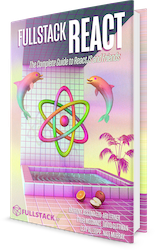
This repo was written and is maintained by the Fullstack React team.
If you're looking to learn React, there's no faster way than by spending a few hours with the Fullstack React book.





