-
Notifications
You must be signed in to change notification settings - Fork 4
Home
Welcome to the journal-of-digital-history wiki!
Call for papers are notebooks stored in the cfp folder in the jdh-notebook repo. The absolute url of the raw path is stored in the .env file as REACT_APP_NOTEBOOK_CFP_BASE_URL and uses our github proxy.
Each folder must contain a notebook having the same name and usually contains ancillary assets, like the social media image for instance.
Insert the metadata at the notebook level related to the social media. For notebook level: in the Jupyter Notebook Toolbar go to Edit -> Edit Notebook Metadata. Insert the JSON structure with the appropriate values.
"authors": [],
"jdh": {
"helmet": {
"og:description": "Special issue | Call for Papers",
"og:image": "https://raw.githubusercontent.com/C2DH/jdh-notebook/master/cfp/history-of-the-web/socialmediacover.png",
"og:title": "Web History of Society and Social Institutions (History Seeing Through the Web)",
"twitter:card": "summary_large_image",
"twitter:data1": "31 May 2022",
"twitter:data2": "30 November 2022",
"twitter:label1": "Deadline",
"twitter:label2": "Full submissions due",
"twitter:site": "@Journal_DigHist"
},You can have a look at our notebook for a special issue on the history of the Web to see how to structure a call for paper notebook.
The template is available here The image need to be inserted in the cfp notebook folder.
Introduction on the homepage is loaded from the markdown of the wiki Homepage
The url shipping the source markdown has been included in the .env file of the project as
REACT_APP_WIKI_HOMEPAGEvariable. If the page is renamed or moved, just remember to update the env file.
News on the homepage are items loaded from the JSON field in the News wiki page. Beware: as soon as the changes are committed to the wiki page, the journal website updates contents accordingly as Github doesn't provide wiki with * git branches*. Please check the JSON syntax of the whole block using one of the JSON linters available online, like e.g; jsonlint
The contents of the page Guidelines for authors are loaded from a dedicated notebook, AuthorGuideline.ipynb on the jdh-notebook repository.
Beware: as soon as the changes are committed on the master branch, the journal website updates contents accordingly. If you want to work on the guidelines without immediately publishing it, create a branch in the repository, test the notebook using the "preview notebook" page on the Journal website and submit a pull request.
We included the notebook url has been included in the .env file of the project as
REACT_APP_NOTEBOOK_GUIDELINES_URLvariable. If the file is renamed or moved place, just remember to update the env file.
The .ipynb file for the template used by the authors is available at the following address: author_guideline_template.ipynb.
This template path is referenced in the guidelines and belongs to a template repository that is used by the authors.
Contents are served via this wiki, resp. About and Terms Of Use pages. The titles and subheading of these pages are stored for the moment being in the translations.json file, but soon they'll move to the related wiki page.
The list of events is in the JSON field of the Event wiki page:

|

|
Pay attention to the scrollTop property: this is the offset in px from the horizontal line. It changes its behaviour whether the top property is present, becoming the negative offset in px from the horizontal line.
The title property contains html code, so it is possible to add link using the <a href=""></a> tag.
https://docs.google.com/spreadsheets/d/1KDNVROeocQy2hwqsD_5aoc9imGbC5ytIKGKBIkNq1co/edit#gid=0
The popup modal dialog window pops up whenever a new entry is added to the Video-Releases wiki inside the JSON code block and always refers to a Vimeo video with chapters, see chapters docs.
The JSON is a list of release notifications, each containing the notification date startDate as valid ISO date referring to the Vimeo video. Chapters labels used in Vimeo are then used as
The JSON code block contain a list of release notifications that contains the notification date startDate as valid ISO date and must refer to the Vimeo video and to its chapters. The frontend app only loads the first object, so the JSON block usually looks like this:
[
{
"release": "Your awesome release title and version",
"title": "What's new?",
"vimeoUrl": "https://player.vimeo.com/video/763441666?h=1efefa8f4c",
"startDate": "2022-10-28T00:00:00.000Z",
"chapterContents": {
"chapter label as it is written in your Vimeo chapter": [
"chapter description that appears in the popup"
]
}
}
]This is how it looks:
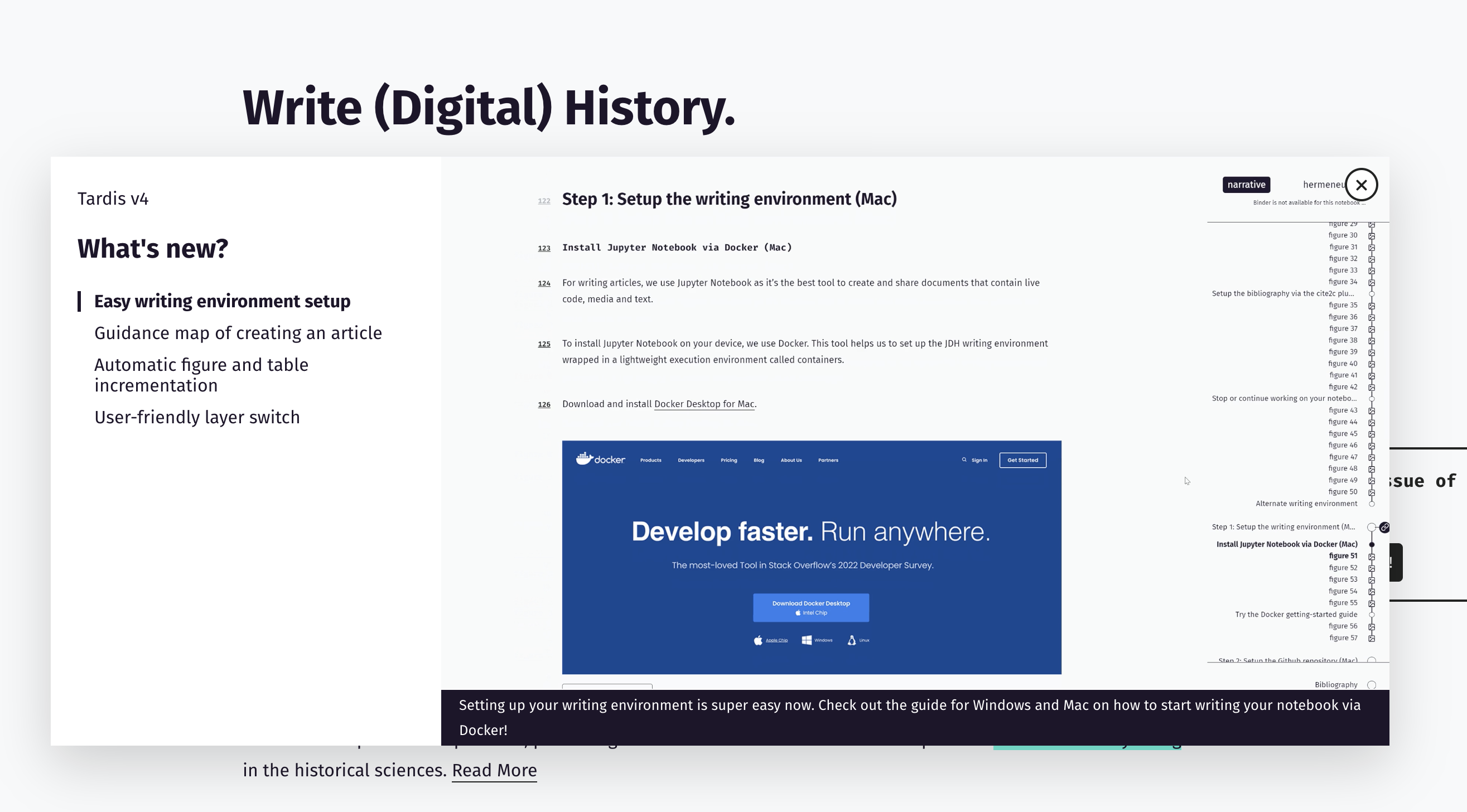
We included the wiki url that contains the JSON contents in the .env file of the project as REACT_APP_WIKI_VIDEO_RELEASES variable.
This corresponds to the wiki .md source file. In our case the source file is Video-Releases.md
If the file is renamed or moved place, just remember to update the env file.
Relevant code in the VideoReleaseLazy component, check the console:
if (currentRelease.startDate < releaseNotified) {
console.info('%creleaseNotified', 'font-weight: bold', 'already notified, skipping.')
return null
} else {
console.info('%creleaseNotified', 'font-weight: bold', 'please notify!',
'\n - releaseNotified date:', releaseNotified,
'\n - currentRelease.startTime:', currentRelease.startDate)
}To create a static page, such as a blog post or announcement, on our website, you'll need to utilize github wiki pages feature. Begin by drafting your announcement on a wiki page. Ensure that your announcement starts with a second-level heading to maintain consistency with our page style:
## This will be the first paragraph.
Then the rest of the contentOnce you've finalized your wiki page, copy the URL from the browser's address bar. Remember to avoid using "-" or any special character in the title of the page to ensure a proper address bar display! Then, navigate to the special wiki page titled Available Pages and paste the copied link there, one link per line, order doesn't matter. Then create a proper markdown link with a good-looking title. Note that this title will be the final one!:
[My beautifully written Page title](https://github.com/C2DH/journal-of-digital-history/wiki/my-awesome-page)
[Another beautifully written Page title](https://github.com/C2DH/journal-of-digital-history/wiki/another-great-page)This will make your announcement easily accessible to visitors. For an example of a well-drafted announcement, you can refer to this one and its line on Available Pages:
[The Journal of Digital History switches to single‐blind peer review](https://github.com/C2DH/journal-of-digital-history/wiki/The-Journal-of-Digital-History-switches-to-single-blind-peer-review)Relevant code is in /src/pages/Page component. Should you run into issues, make sure that the env variables process.env.REACT_APP_WIKI_AVAILABLE_PAGES and process.env.REACT_APP_WIKI_ROOT are correctly written in the .env file. Current values:
REACT_APP_WIKI_ROOT=https://raw.githubusercontent.com/wiki/c2dh/journal-of-digital-history
REACT_APP_WIKI_AVAILABLE_PAGES=https://raw.githubusercontent.com/wiki/c2dh/journal-of-digital-history/Available-Pages.md-
Create a new Jupyter Notebook file (in VS code it is much easier, because it is markdown + python). Add the content and instructions specific to the section of the guideline you want to cover. Include any necessary code snippets, explanations or examples.
-
Do not use the first header level, but only the second and optionally the third (only if really necessary).
-
Save the Jupyter Notebook file with a user-friendly file name: only lowercase characters
a-zand-instead of spaces. The file name will be used on the web as part of the url, i.e. always imagine the file name in context, e.g. for an imaginary "introduction to figures" we would expect something likehttps://journalofdigitalhistory.org/en/guidelines/introduction-to-figures. -
Then add
-raw' to the file name, so that you would have this as file name:introduction-to-figures-raw.ipynb`. -
Now, add a correctly identifiable section before the line
- name: commit actionto the github action defined in./.github/workflows/prepare-guideline-notebooks.yml, checking thenameandidproperties:
-
name: Introduction to figures
id: introduction-to-figures
uses: c2dh/journal-of-digital-history-ipynb-skim-action@master
with:
notebook: 'examples/Author_Guideline/introduction-to-figures-raw.ipynb'
output_notebook: 'examples/Author_Guideline/introduction-to-figures.ipynb'As you can see, our skimmed actionc2dh/journal-of-digital-history-ipynb-skim-action will skim the "raw" notebook and will save the results in the file name defined in the output_notebook variable.
-
Take note of the github url where you can preview the notebook, e.g. https://github.com/C2DH/jdh-notebook/blob/master/examples/Author_Guideline/introduction-to-figures.ipynb
-
Edit the wiki page Guidelines and add the link to the notebook to the relevant section - feel free to add another section if needed.
## Figures
[Quick introduction to the figures](https://github.com/C2DH/jdh-notebook/blob/master/examples/Author_Guideline/introduction-to-figures.ipynb)The label of the url, in our case "Quick introduction to the figures" will be displayed in the website in the table of contents.
- Finally, run the task from action page
